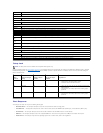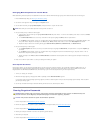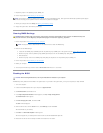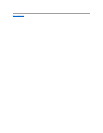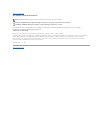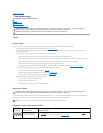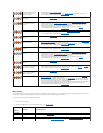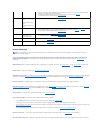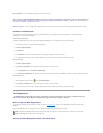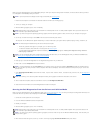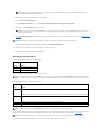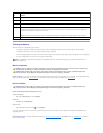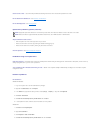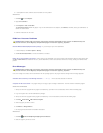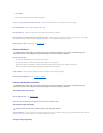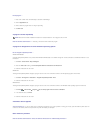Not a boot diskette — Insert a bootable floppy disk and restart your computer.
NOTICE – Hard Drive SELF MONITORING SYSTEM has reported that a parameter has exceeded its normal operating range. Dell recommends that you
back up your data regularly. A parameter out of range may or may not indicate a potential hard drive problem. — S.M.A.R.T error, possible HDD failure.
This feature can be enabled or disabled in BIOS setup.
USB over current error — There are issues with a USB device that is connected to the computer. Refer to troubleshooting documentation for the device.
Hardware Troubleshooter
If a device is either not detected during the operating the BIOS Setup Utility or is detected but incorrectly configured, you can use the Hardware
Troubleshooter to resolve the incompatibility.
Microsoft Windows XP Embedded:
A hardware troubleshooting utility is not included within Windows XP Embedded. It is provided through an Internet connection.
1. Log into your system as a user with administrative privileges.
2. Click Start® Help and Support.
3. Click Hardware.
4. In the Hardware frame, click the device with which you are having a problem and then press <Enter>.
5. In the search results, select the option that best describes the problem and follow the remaining troubleshooting steps.
Microsoft Windows XP:
1. Click Start® Help and Support.
2. Type hardware troubleshooter in the search field and press <Enter> to start the search.
3. In the Fix a Problem section, click Hardware Troubleshooter.
4. In the Hardware Troubleshooter list, select the option that best describes the problem and click Next to follow the remaining troubleshooting steps.
Microsoft Windows Vista:
1. Click the Windows Vista start button , and click Help and Support.
2. Type hardware troubleshooter in the search field and press <Enter> to start the search.
3. In the search results, select the option that best describes the problem and follow the remaining troubleshooting steps.
Dell Diagnostics
When to Use the Dell Diagnostics
If you experience a problem with your computer, perform the checks in Troubleshooting, and then run the Dell Diagnostics before contacting Dell for
assistance.
Start the Dell Diagnostics from your hard drive or from the Drivers and Utilities media provided with your computer.
Starting the Dell Diagnostics From Your Hard Drive
WARNING: Before working inside your computer, read the safety information that shipped with your computer. For additional safety best
practices information, see the Regulatory Compliance Homepage at www.dell.com/regulatory_compliance.
NOTE: The Drivers and Utilities media is optional and may not ship with your computer. An external optical drive is required to use this media.
NOTE: The Dell Diagnostics only operate on Dell computers.