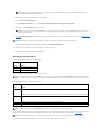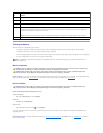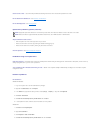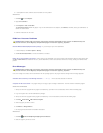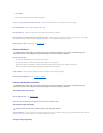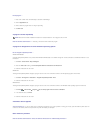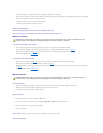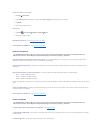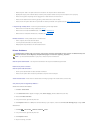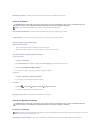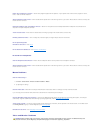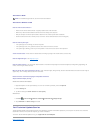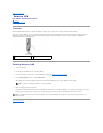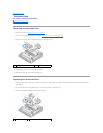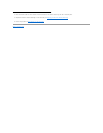Ensure that the speakers are turned on — See the setup diagram supplied with the speakers. If your speakers have volume controls, adjust the volume,
bass, or treble to eliminate distortion.
Adjust the Windows volume control — Click or double-click the speaker icon in the lower-right corner of your screen. Ensure that the volume is turned up and
that the sound is not muted.
Disconnect headphones from the headphone connector — Sound from the speakers is automatically disabled when headphones are connected to the
computer's front-panel headphone connector.
Test the electrical outlet — Ensure that the electrical outlet is working by testing it with another device, such as a lamp.
Eliminate possible interference — Turn off nearby fans, fluorescent lights, or halogen lamps to check for interference.
Run the speaker diagnostics
Reinstall the sound driver — See Drivers.
Run the Hardware Troubleshooter — See Hardware Troubleshooter.
No sound from headphones
Check the headphone cable connection — Ensure that the headphone cable is securely inserted into the headphone connector.
Adjust the Windows volume control — Click or double-click the speaker icon in the lower-right corner of your screen. Ensure that the volume is turned up and
that the sound is not muted.
Mouse Problems
Check the mouse settings —
1. Click Start® Control Panel® Printers and Other Hardware® Mouse.
2. Try adjusting the settings.
Check the mouse cable — Shut down the computer. Disconnect the mouse cable, check it for damage, and firmly reconnect the cable.
If you are using a mouse extension cable, disconnect it and connect the mouse directly to the computer.
Check the BIOS Setup Utility program settings — Verify that the BIOS Setup Utility lists the correct device for the pointing device option. (The computer
automatically recognizes a USB mouse without making any setting adjustments.) See the BIOS Setup Utility Screens.
Test the mouse controller — To test the mouse controller (which affects pointer movement) and the operation of the mouse buttons, run the Mouse test in
the Pointing Devices test group in the Dell Diagnostics (see Dell Diagnostics).
Reinstall the mouse driver — See Reinstalling Drivers and Utilities.
Video and Monitor Problems
WARNING: Before working inside your computer, read the safety information that shipped with your computer. For additional safety best
practices information, see the Regulatory Compliance Homepage at www.dell.com/regulatory_compliance.