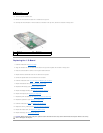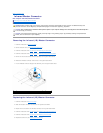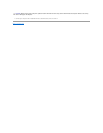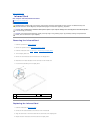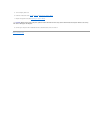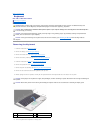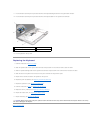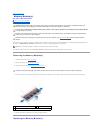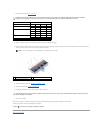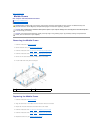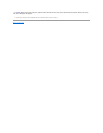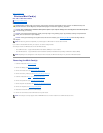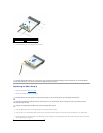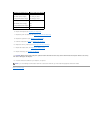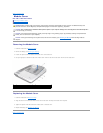Back to Contents Page
Memory Module(s)
Dell™XPS™L701XServiceManual
Removing the Memory Module(s)
Replacing the Memory Module(s)
You can increase your computer memory by installing memory modules on the system board. See "Specifications" in the Setup Guide that shipped with your
computer or at support.dell.com/manuals for information on the type of memory supported by your computer.
Your computer may have two or four user-accessible SODIMM connectors depending on the configuration of your computer.
Removing the Memory Module(s)
1. Follow the instructions in Before You Begin.
2. Remove the battery (see Removing the Battery).
3. Remove the module cover (see Removing the Module Cover).
4. Use your fingertips to carefully spread apart the securing clips on each end of the memory-module connector until the memory module pops up.
5. Remove the memory module from the memory-module connector.
Replacing the Memory Module(s)
WARNING: Before working inside your computer, read the safety information that shipped with your computer. For additional safety best
practices information, see the Regulatory Compliance Homepage at www.dell.com/regulatory_compliance.
CAUTION: Onlyacertifiedservicetechnicianshouldperformrepairsonyourcomputer.DamageduetoservicingthatisnotauthorizedbyDell™
is not covered by your warranty.
CAUTION: To avoid electrostatic discharge, ground yourself by using a wrist grounding strap or by periodically touching an unpainted metal
surface (such as a connector on your computer).
CAUTION: To help prevent damage to the system board, remove the main battery (see Removing the Battery) before working inside the
computer.
NOTE: Memory modules purchased from Dell are covered under your computer warranty.
CAUTION: To help prevent damage to the memory-module connector, do not use tools to spread the memory module securing clips.
1
memory-module connector
2
securing clips (2)
3
memory module