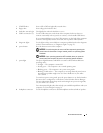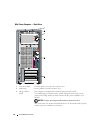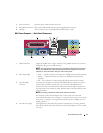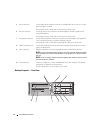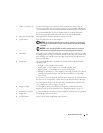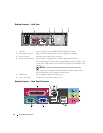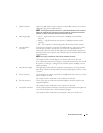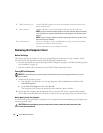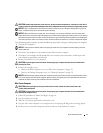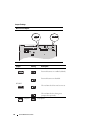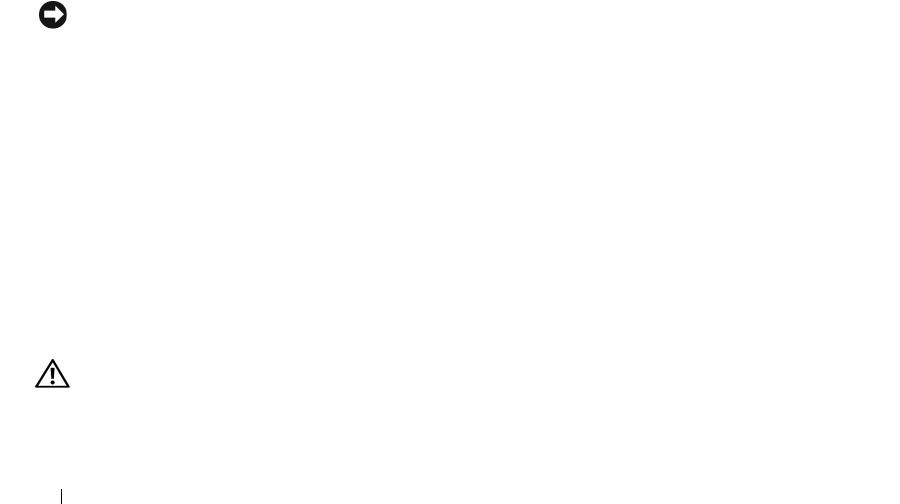
16 Quick Reference Guide
Removing the Computer Cover
Before You Begin
This chapter provides procedures for removing and installing the components in your computer. Unless
otherwise noted, each procedure assumes that the following conditions exist:
• You have performed the steps in"Turning Off Your Computer" on page 16 and "Before Working Inside
Your Computer" on page 16.
• You have read the safety information in your Dell™
Product Information Guide.
Turning Off Your Computer
NOTICE: To avoid losing data, save and close any open files and exit any open programs before you turn off
your computer.
1
Shut down the operating system:
a
Save and close any open files, exit any open programs, click the
Start
button, and then click
Turn Off Computer
.
b
In the
Turn off computer
window, click
Turn off
.
The computer turns off after the operating system shutdown process finishes.
2
Ensure that the computer and any attached devices are turned off. If your computer and attached
devices did not automatically turn off when you shut down your operating system, turn them off now.
Before Working Inside Your Computer
Use the following safety guidelines to help protect your computer from potential damage and to help ensure
your own personal safety.
CAUTION: Before you begin any of the procedures in this section, follow the safety instructions in the
Product Information Guide.
8
USB 2.0 connectors (4) Use the back USB connectors for devices that typically remain connected, such as
printers and keyboards.
9
video connector Plug the cable from your VGA-compatible monitor into the blue connector.
NOTE: If you purchased an optional graphics card, this connector will be covered by
a cap. Connect your monitor to the connector on the graphics card. Do not remove
the cap.
NOTE: If you are using a graphics card that supports dual monitors, use the y-cable
that came with your computer.
10
serial connector Connect a serial device, such as a handheld device, to the serial port. The default
designation is COM1 for serial connector 1.
For more information, see your online
User’s Guide
.