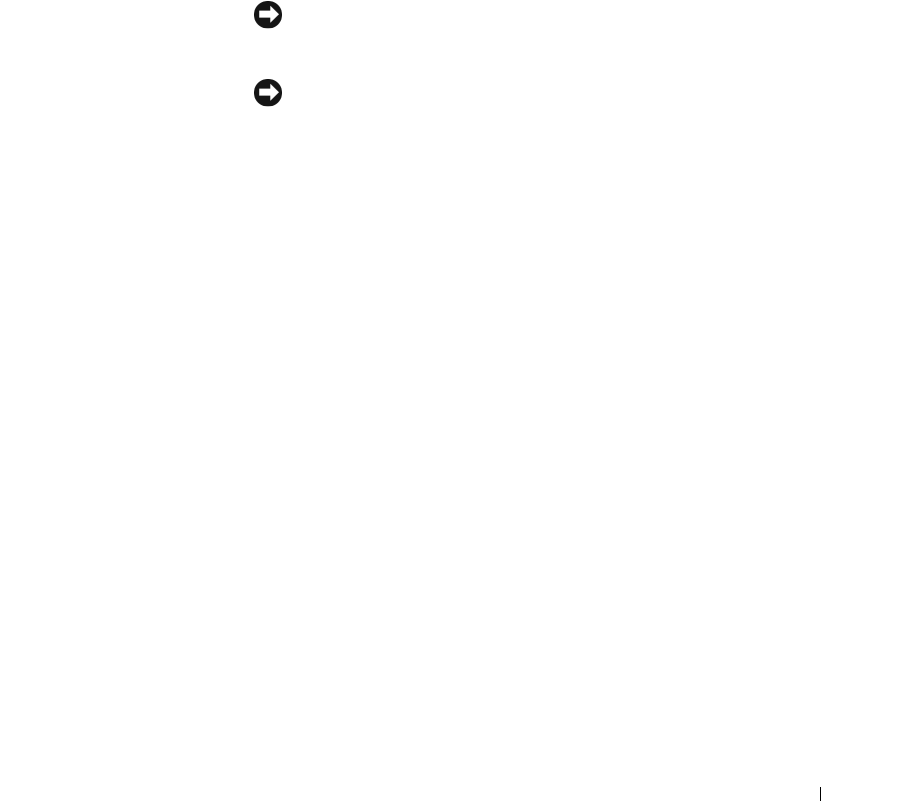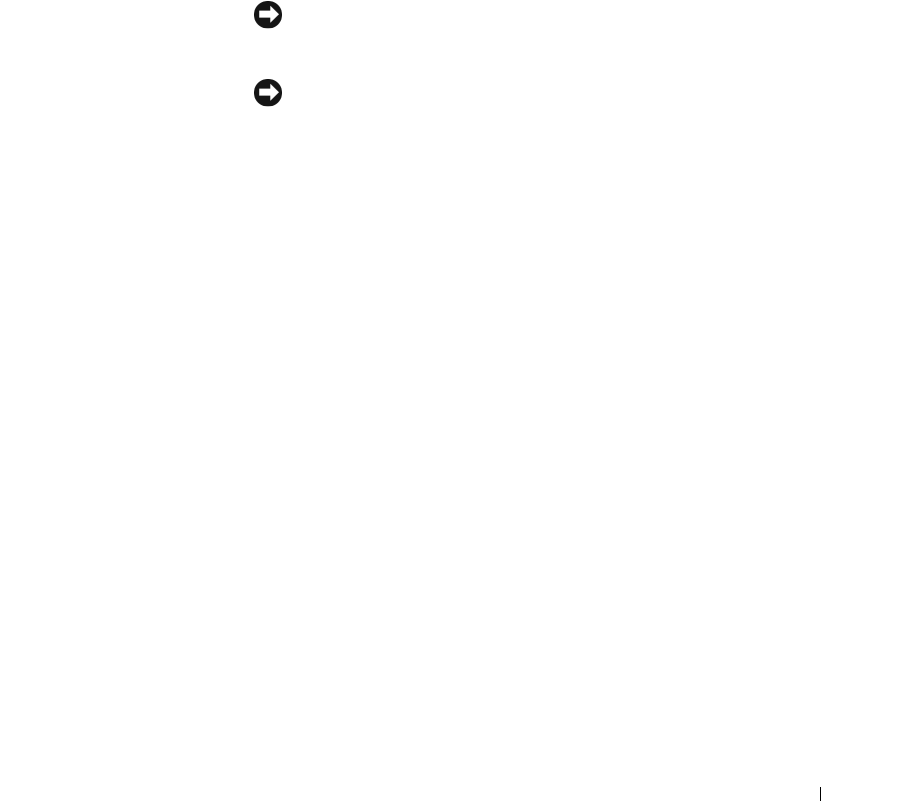
Quick Reference Guide 9
1 CD/DVD drive
Insert a CD or DVD (if applicable) into this drive.
2 floppy drive
Insert a floppy disk into this drive.
3 hard-drive activity light
This light flickers when the hard drive is in use.
4 USB 2.0 connectors (2) Use the USB connectors on the front of the computer for devices that you
connect occasionally, such as joysticks or cameras, or for bootable USB devices.
It is recommended that you use the USB connectors on the back of the computer
for devices that typically remain connected, such as printers and keyboards.
5 diagnostic lights
Use the lights to help you troubleshoot a computer problem based on the diagnostic
code (for more information, see "Diagnostic Lights" on page 32).
6 power button
Press this button to turn on the computer.
NOTICE: To avoid losing data, do not turn off the computer by pressing the
power button for 6 seconds or longer. Instead, perform an operating system
shutdown.
NOTICE: If your operating system has ACPI enabled, when you press the
power button the computer will perform an operating system shutdown.
7 power light The power light illuminates and blinks or remains solid to indicate different
operating states:
• No light — The computer is turned off.
• Steady green — The computer is in a normal operating state.
• Blinking green — The computer is in a power-saving mode.
• Blinking or solid amber — The computer is receiving electrical power, but an
internal power problem might exist. See "Power Problems" in your online
User’s Guide.
To exit from a power-saving mode, press the power button or use the keyboard or
the mouse if it is configured as a wake device in the Windows Device Manager.
For more information about sleep modes and exiting from a power-saving mode,
see your online User’s Guide.
For a description of light codes that can help you troubleshoot problems with your
computer, see "System Lights" on page 31.
8 headphone connector Use the headphone connector to attach headphones and most kinds of speakers.