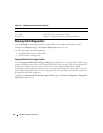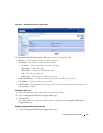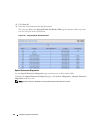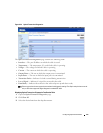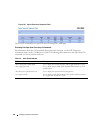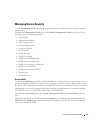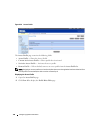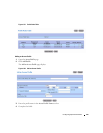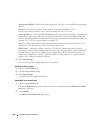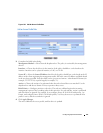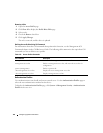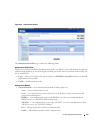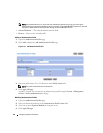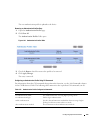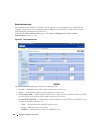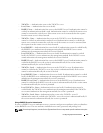160 Configuring System Information
Management Method
—
Select from the dropdown box. The policy is restricted by the management
chosen.
Interface
—
Choose the check box for the interface if the policy should have a rule
based on the interface. Interface can be a physical interface, a LAG, or a VLAN.
Source IP
Address
—
Select the
Source IP Address
check box if the policy should have a rule based on
the IP address of the client sending the management traffic. Fill in the source IP address and mask
details in the fields provided. Note that Mask can be given in two formats: either dotted IP format (for
example, 255.255.255.0) or prefix length (for example, 32)
Action
—
Choose the action to be performed when the rules selected above are matched. Use the
dropdown box and choose Permit or Deny to permit or deny access.
Rule Priority
—
Configure priorities to the rules. The rules are validated against the incoming
management request in the ascending order of their priorities. If a rule matches, action is performed
and rules below are ignored. For example, if you configure Source IP 10.10.10.10 with priority 1 to
Permit, and configure Source IP 10.10.10.10 with priority 2 to Deny, then access is permitted if the
profile is active, and the second rule is ignored.
5.
Click
Apply Changes
.
The new access profile is added, and the device is updated.
Activating an Access Profile
1.
Open the
Access Profile
page.
2.
Check
Set Access Profile Active
.
3.
Click
Apply Changes
.
The access profile is enabled for the device.
Adding Rules to an Access Profile
1.
Open the
Access Profile
page.
The
Access Profile
field shows the profile to which rules are added when the
Add An Access Profile
Rule
page is displayed.
2.
Click
Add Rule
.
The
Add An Access Profile Rule
page displays.