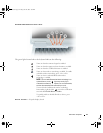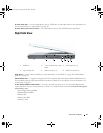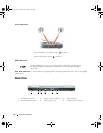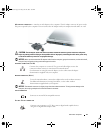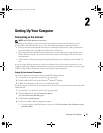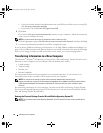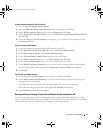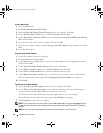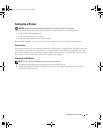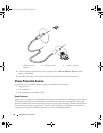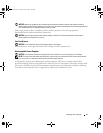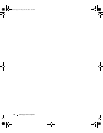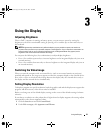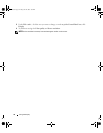Setting Up Your Computer 27
Prepare the New Computer for the File Transfer
1
Start the
Files and Settings Transfer Wizard.
2
When the
Files and Settings Transfer Wizard
welcome screen appears, click
Next
.
3
On the
Which computer is this?
screen, click
New Computer
and click
Next
.
4
On the
Do you have a Windows XP CD?
screen, click
I will use the wizard from the Windows XP CD
and click
Next
.
5
When the
Now go to your old computer
screen appears, go to your old or source computer. Do
not
click
Next
at this time.
Copy Data From the Old Computer
1
On the old computer, insert the Windows XP
Operating System
CD.
2
On the
Welcome to Microsoft Windows XP
screen, click
Perform additional tasks
.
3
Under
What do you want to do?
, click
Transfer files and settings
.
4
On the
Files and Settings Transfer Wizard
welcome screen, click
Next
.
5
On the
Which computer is this?
screen, click
Old Computer
and click
Next
.
6
On the
Select a transfer method
screen, click the transfer method you prefer.
7
On the
What do you want to transfer?
screen, select the items you want to transfer and click
Next
.
After the information has been copied, the
Completing the Collection Phase
screen appears.
8
Click
Finish
.
Transfer Data to the New Computer
1
On the
Now go to your old computer
screen on the new computer, click
Next
.
2
On the
Where are the files and settings?
screen, select the method you chose for transferring your
settings and files and click
Next
.
The wizard reads the collected files and settings and applies them to your new computer.
When all of the settings and files have been applied, the
Finished
screen appears.
3
Click
Finished
and restart the new computer.
Running the Files and Settings Transfer Wizard Without the Operating System CD
To run the Files and Settings Transfer Wizard without the optional Operating System CD, you must
create a wizard disk that lets you create a backup of your data files. Create the wizard disk on removable
media so that you can move it from your new computer to your old computer.
book.book Page 27 Friday, June 29, 2007 4:59 PM