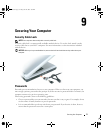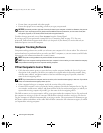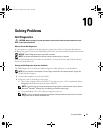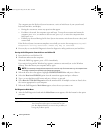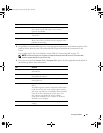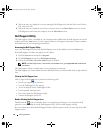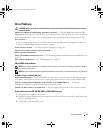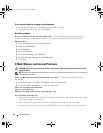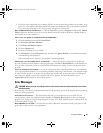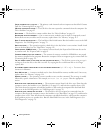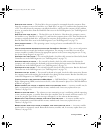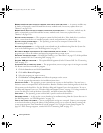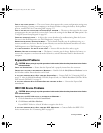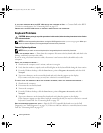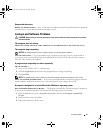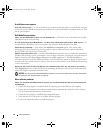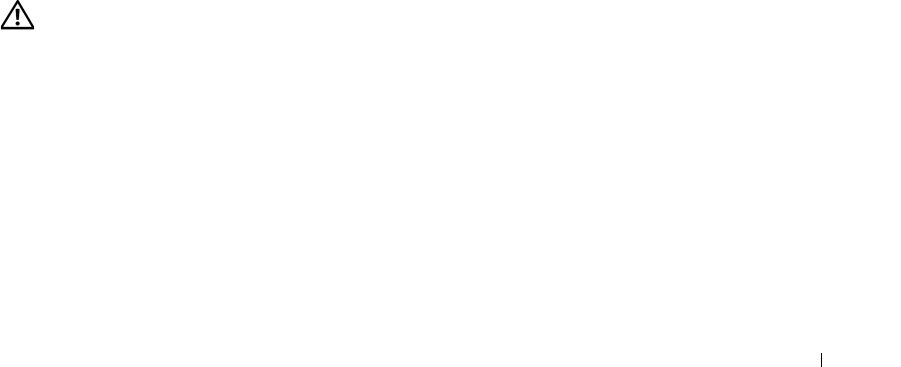
Solving Problems 85
• If you have other telephone devices sharing the line, such as an answering machine, fax machine, surge
protector, or line splitter, then bypass them and connect the modem directly to the telephone wall jack.
If you are using a line that is 3 m (10 ft) or more in length, try a shorter one.
RUN THE MODEM HELPER DIAGNOSTICS —
Click the
Start
button, point to
Programs
and then click
Modem
Helper
. Follow the instructions on the screen to identify and resolve modem problems. (Modem Helper is
not available on certain computers.)
VERIFY THAT THE MODEM IS COMMUNICATING WITH WINDOWS —
1
Click the
Start
button and click
Control Panel
.
2
Click
Printers and Other Hardware
.
3
Click
Phone and Modem Options
.
4
Click the
Modems
tab.
5
Click the COM port for your modem.
6
Click
Properties
, click the
Diagnostics
tab, and then click
Query Modem
to verify that the modem is
communicating with Windows.
If all commands receive responses, the modem is operating properly.
ENSURE THAT YOU ARE CONNECTED TO THE INTERNET —
Ensure that you have subscribed to an Internet
provider. With the Outlook Express e-mail program open, click
File
. If
Work Offline
has a checkmark next
to it, click the checkmark to remove it and connect to the Internet. For help, contact your Internet service
provider.
SCAN THE COMPUTER FOR SPYWARE —
If you are experiencing slow computer performance, you frequently
receive pop-up advertisements, or you are having problems connecting to the Internet, your computer might
be infected with spyware. Use an anti-virus program that includes anti-spyware protection (your program
may require an upgrade) to scan the computer and remove spyware. For more information, go to
support.dell.com
and search for the keyword
spyware
.
Error Messages
CAUTION: Before you begin any of the procedures in this section, follow the safety instructions in the Product
Information Guide.
If the message is not listed, see the documentation for the operating system or the program that was running
when the message appeared.
AUXILIARY DEVICE FAILURE — The touch pad, track stick, or external mouse may be faulty. For an
external mouse, check the cable connection. Enable the Pointing Device option in the system setup
program (see "Using the System Setup Program" on page 163). If the problem persists, contact Dell. See
"Contacting Dell" on page 133.
BAD COMMAND OR FILE NAME — Ensure that you have spelled the command correctly, put spaces in the
proper place, and used the correct pathname.
book.book Page 85 Friday, June 29, 2007 4:59 PM