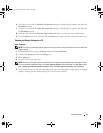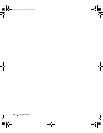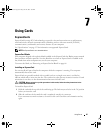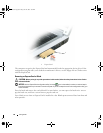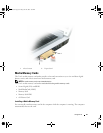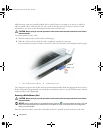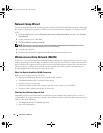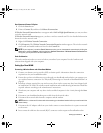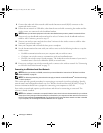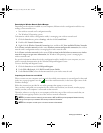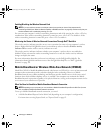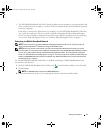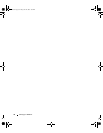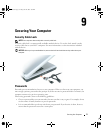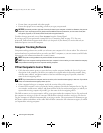Setting Up a Network 71
Start Button and Connect To Option
1
Click the
Start
button.
2
Point to
Connect To
, and then click
Show all connections
.
If Wireless Network Connection does not appear under LAN or High-Speed Internet, you may not have
a wireless network card.
If Wireless Network Connection appears, you have a wireless network card. To view detailed information
about the wireless network card:
1
Right-click
Wireless Network Connection.
2
Click
Properties
. The
Wireless Network Connection Properties
window appears. The wireless network
card’s name and model number are listed on the
General
tab.
NOTE: If your computer is set to the Classic Start menu option, you can view network connections by clicking the
Start button, pointing to Settings, and then pointing to Network Connections. If Wireless Network Connection does
not appear, you may not have a wireless network card.
Order Confirmation
The order confirmation that you received when you ordered your computer lists the hardware and
software that shipped with your computer.
Setting Up a New WLAN
Connecting a Wireless Router and a Broadband Modem
1
Contact your Internet service provider (ISP) to obtain specific information about the connection
requirements for your broadband modem.
2
Ensure that you have wired Internet access through your broadband modem before you attempt to set
up a wireless Internet connection. See "Physically Connecting to a Network or Broadband Modem" on
page 69.
3
Install any software required for your wireless router. Your wireless router may have been shipped with
an installation CD. Such CDs usually contain installation and troubleshooting information. Install the
required software according to the manufacturer's instructions.
4
Shut down your computer and any other wireless-enabled computers in the vicinity through the
Start
menu.
5
Disconnect your broadband modem power cable from the electrical outlet.
6
Disconnect the network cable from the computer and the modem.
NOTE: Wait for a minimum of 5 minutes after disconnecting your broadband modem before you continue with the
network setup.
7
Disconnect the AC adapter cable from your wireless router to ensure that there is no power connected
to the router.
8
Insert a network cable into the network (RJ-45) connector on the unpowered broadband modem.
book.book Page 71 Friday, June 29, 2007 4:59 PM