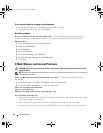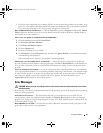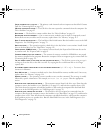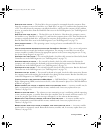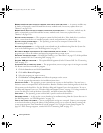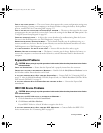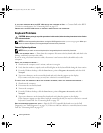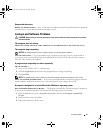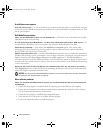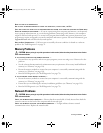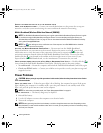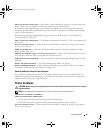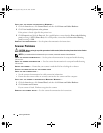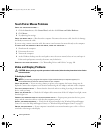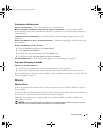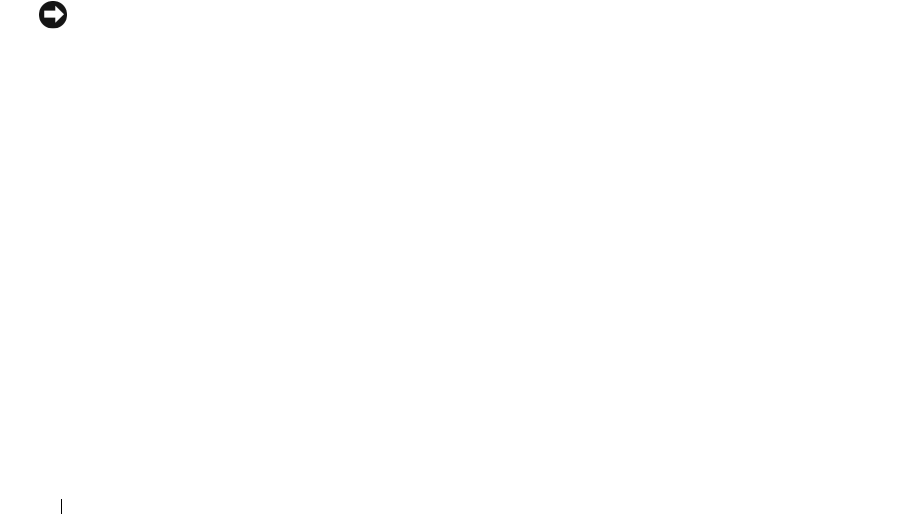
92 Solving Problems
A solid blue screen appears
TURN THE COMPUTER OFF —
If you are unable to get a response by pressing a key on your keyboard or moving
your mouse, press and hold the power button for at least 8 to 10 seconds until the computer turns off. Then
restart your computer.
Dell MediaDirect problems
CHECK THE DELL MEDIADIRECT HELP FILE FOR INFORMATION — Click the ? icon at the bottom of the Dell
MediaDirect screen to access Help.
TO PLAY MOVIES WITH DELL MEDIADIRECT, YOU MUST HAVE A DVD DRIVE AND THE DELL DVD PLAYER — If
you purchased a DVD drive with your computer, this software should already be installed.
VIDEO QUALITY PROBLEMS — Turn off the Use Hardware Acceleration option. This feature takes
advantage of the special processing in some graphics cards to reduce processor requirements when
playing DVDs and certain types of video files.
CANNOT PLAY SOME MEDIA FILES — Because Dell MediaDirect provides access to media files outside the
Windows XP operating system environment, access to licensed content is restricted. Licensed content is
digital content that has Digital Rights Management (DRM) applied to it. The Dell MediaDirect
environment cannot verify the DRM restrictions, so the licensed files cannot be played. Licensed music
and video files have a lock icon next to them. You can access licensed files in the Windows XP operating
system environment.
ADJUSTING THE COLOR SETTINGS FOR MOVIES THAT CONTAIN SCENES THAT ARE TOO DARK OR TOO BRIGHT —
Click EagleVision to use a video enhancement technology that detects video content and dynamically
adjusts the brightness/contrast/saturation ratios.
NOTICE: You cannot reinstall the Dell MediaDirect feature if you voluntarily reformat the hard drive. Contact Dell
for assistance. See "Contacting Dell" on page 133.
Other software problems
CHECK THE SOFTWARE DOCUMENTATION OR CONTACT THE SOFTWARE MANUFACTURER FOR TROUBLESHOOTING
INFORMATION —
• Ensure that the program is compatible with the operating system installed on your computer.
• Ensure that your computer meets the minimum hardware requirements needed to run the software.
See the software documentation for information.
• Ensure that the program is installed and configured properly.
• Verify that the device drivers do not conflict with the program.
• If necessary, uninstall and then reinstall the program.
book.book Page 92 Friday, June 29, 2007 4:59 PM