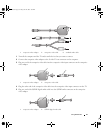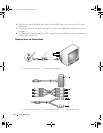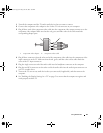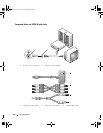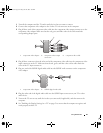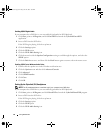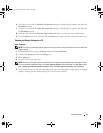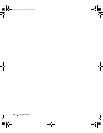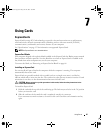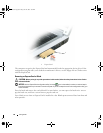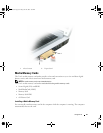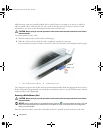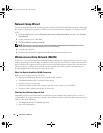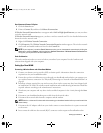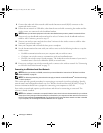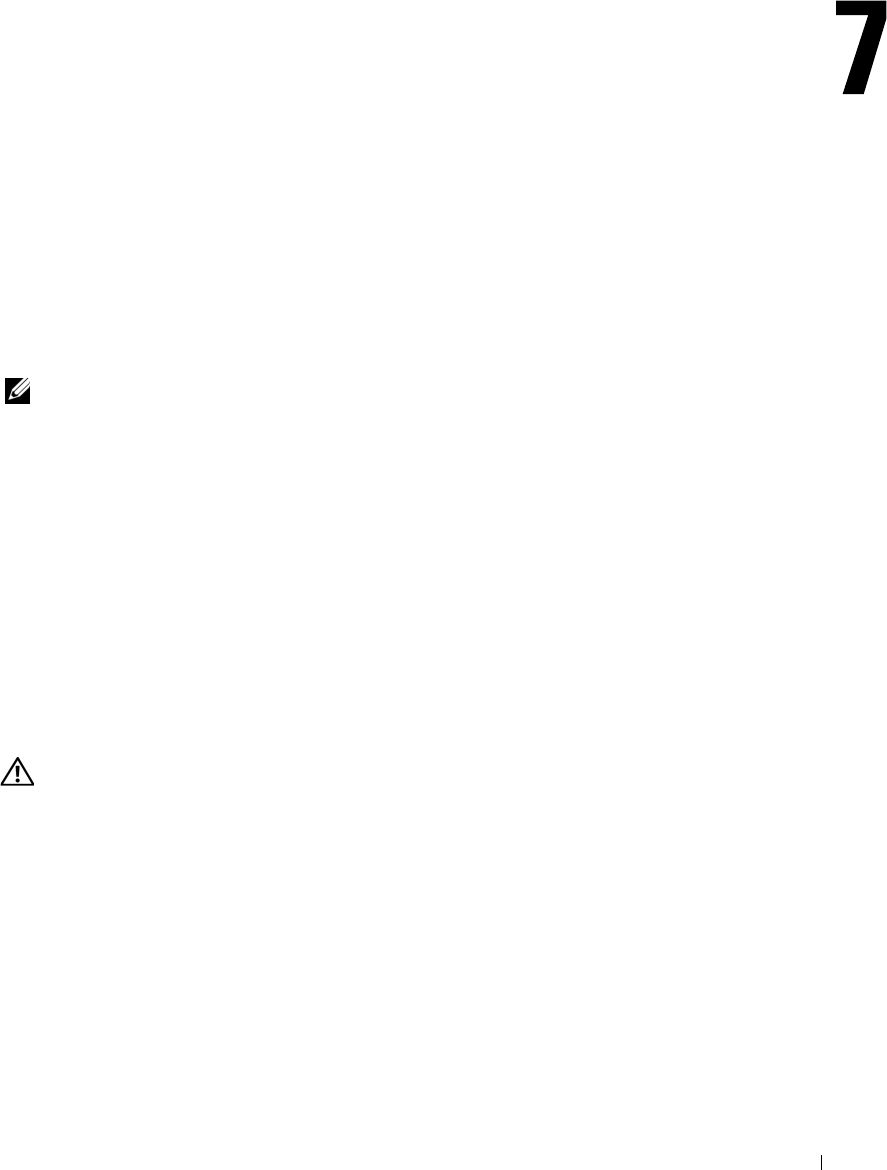
Using Cards 65
Using Cards
ExpressCards
ExpressCards leverage PC Card technology to provide a fast and convenient way to add memory,
wired and wireless network communications (including wireless wide area network [WWAN]
communications), multimedia, and security features to your computer.
See "Specifications" on page 155 for information on supported ExpressCards.
NOTE: An ExpressCard is not a bootable device.
ExpressCard Blanks
Your computer shipped with a plastic blank installed in the ExpressCard slot. Blanks protect unused
slots from dust and other particles. Save the blank for use when no ExpressCard is installed in the
slot; blanks from other computers may not fit your computer.
To remove the blank, see "Removing an ExpressCard or Blank" on page 66.
Installing an ExpressCard
You can install an ExpressCard in the computer while the computer is running. The computer
automatically detects the card.
ExpressCards are generally marked with a symbol (such as a triangle or an arrow) or a label to
indicate which end to insert into the slot. The cards are keyed to prevent incorrect insertion. If card
orientation is not clear, see the documentation that came with the card.
CAUTION: Before you begin any of the procedures in this section, follow the safety instructions in the
Product Information Guide.
To install an ExpressCard:
1
Hold the card with the top side of the card facing up. The latch may need to be in the "in" position
before you insert the card.
2
Slide the card into the slot until the card is completely seated in its connector.
If you encounter too much resistance, do not force the card. Check the card orientation and try
again.
book.book Page 65 Friday, June 29, 2007 4:59 PM