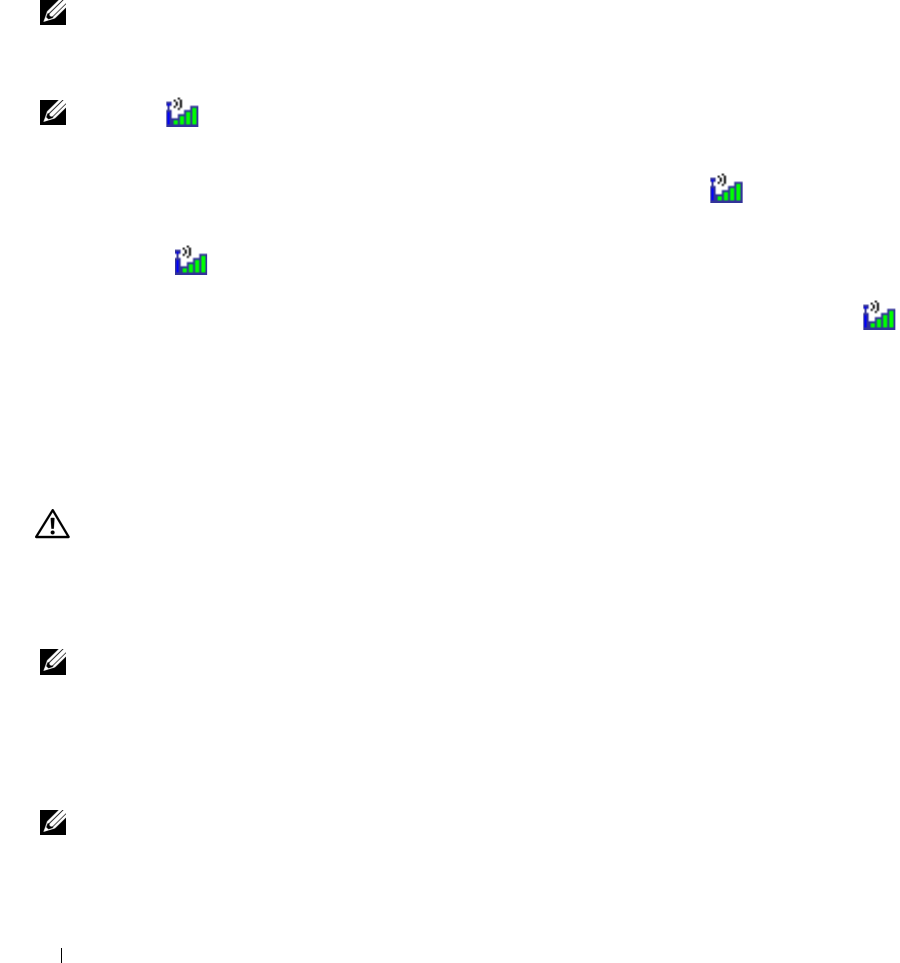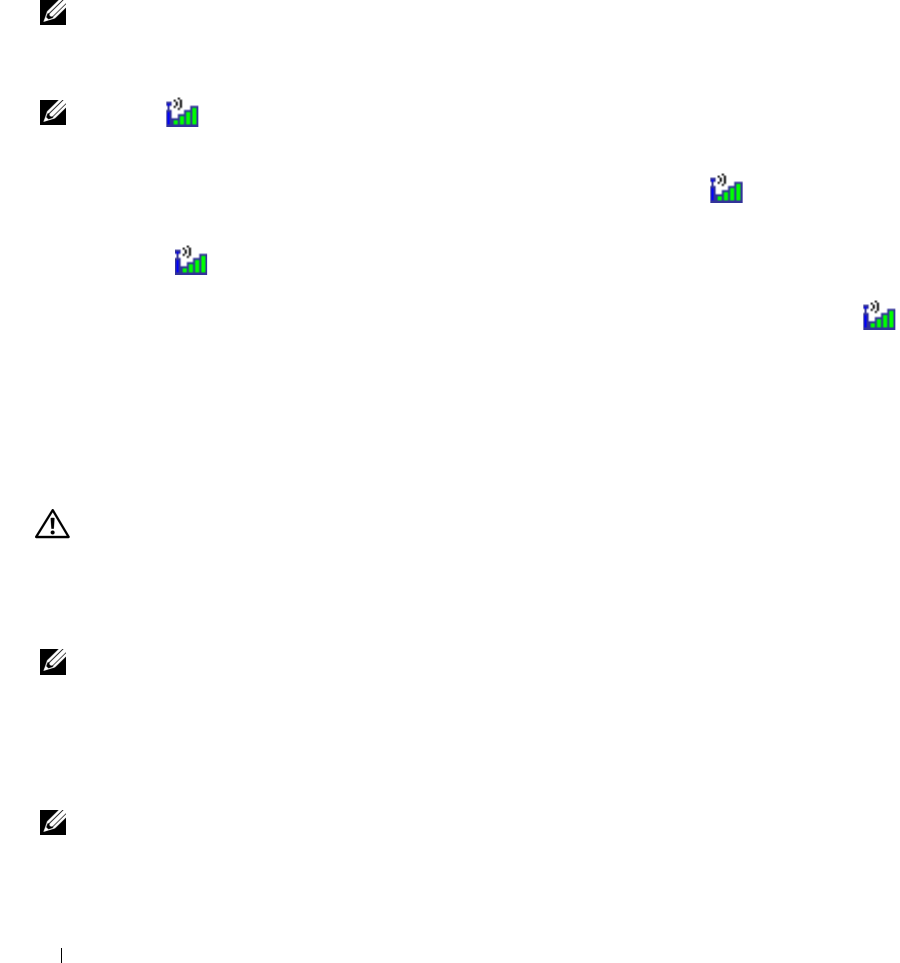
94 Solving Problems
RESTART THE COMPUTER AND LOG ON TO THE NETWORK AGAIN
CHECK YOUR NETWORK SETTINGS —
Contact your network administrator or the person who set up your
network to verify that your network settings are correct and that the network is functioning.
Mobile Broadband (Wireless Wide Area Network [WWAN])
NOTE: The Dell Mobile Broadband Card Utility user’s guide and the Mobile Broadband ExpressCard user’s guide
are available through the Windows Help and Support Center. To access the Help and Support Center, see
"Windows Help and Support Center" on page 13. You can also download the Dell Mobile Broadband Card Utility
user’s guide from support.dell.com.
NOTE: The icon will appear in the notification area if the computer has a Dell WWAN device installed.
Double-click the icon to launch the utility.
A
CTIVATE THE MOBILE BROADBAND EXPRESSCARD — You must activate the Mobile Broadband
ExpressCard before you can connect to the network. Position the mouse over the icon in the
notification area to verify the status of the connection. If the card is not activated, follow the card
activation instructions located within the Dell Mobile Broadband Card Utility. To access the utility,
double-click the icon located in the taskbar, at the lower-right corner of your screen. If your
ExpressCard is not a Dell-branded card, see the manufacturer’s instructions for your card.
CHECK NETWORK CONNECTION STATUS IN DELL MOBILE BROADBAND CARD UTILITY — Double-click the
icon to launch the Dell Mobile Broadband Card Utility. Check the status in the main window:
•
No card detected
— Restart the computer, and launch the
Dell Mobile Broadband Card Utility
again.
•
Check your WWAN service
— Contact your cellular service provider to verify your plan coverage and
supported services.
Power Problems
CAUTION: Before you begin any of the procedures in this section, follow the safety instructions in the Product
Information Guide.
C
HECK THE POWER LIGHT —
When the power light is lit or blinking, the computer has power. If the power
light is blinking, the computer is in standby mode—press the power button to exit standby mode. If the
light is off, press the power button to turn on the computer.
NOTE: For information on standby mode, see "Power Management Modes" on page 41.
C
HARGE THE BATTERY —
The battery charge may be depleted.
1
Reinstall the battery.
2
Use the AC adapter to connect the computer to an electrical outlet.
3
Turn on the computer.
NOTE: Battery operating time (the time the battery can hold a charge) decreases over time. Depending on how
often the battery is used and the conditions under which it is used, you may need to purchase a new battery during
the life of your computer.
book.book Page 94 Friday, June 29, 2007 4:59 PM