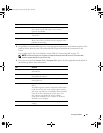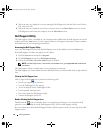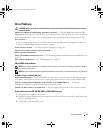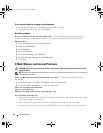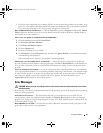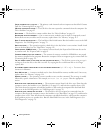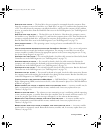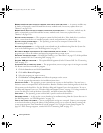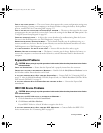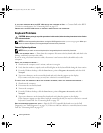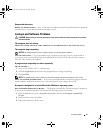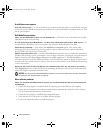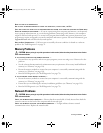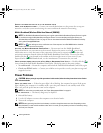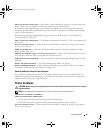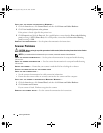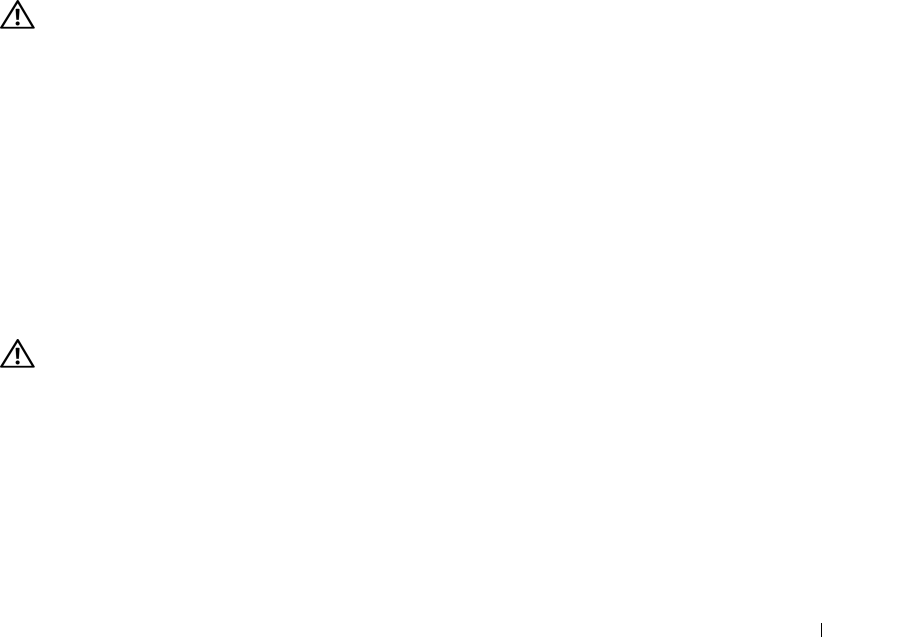
Solving Problems 89
TIME-OF-DAY CLOCK STOPPED — The reserve battery that supports the system configuration settings may
require recharging. Connect your computer to an electrical outlet to charge the battery. If the problem
persists, contact Dell. See "Contacting Dell" on page 133.
TIME-OF-DAY NOT SET-PLEASE RUN THE SYSTEM SETUP PROGRAM — The time or date stored in the system
setup program does not match the system clock. Correct the settings for the Date and Time options. See
"Using the System Setup Program" on page 163
.
TIMER CHIP COUNTER 2 FAILED — A chip on the system board may be malfunctioning. Run the System
Set tests in the Dell Diagnostics (see "Dell Diagnostics" on page 79).
UNEXPECTED INTERRUPT IN PROTECTED MODE — The keyboard controller may be malfunctioning, or a
memory module may be loose. Run the System Memory tests and the Keyboard Controller test in the
Dell Diagnostics (see "Dell Diagnostics" on page 79).
X:\ IS NOT ACCESSIBLE. THE DEVICE IS NOT READY — Insert a disk into the drive and try again.
WARNING: BATTERY IS CRITICALLY LOW — The battery is running out of charge. Replace the battery, or
connect the computer to an electrical outlet. Otherwise, activate hibernate mode or shut down the
computer.
ExpressCard Problems
CAUTION: Before you begin any of the procedures in this section, follow the safety instructions in the Product
Information Guide.
C
HECK THE EXPRESSCARD —
Ensure that the ExpressCard is properly inserted into the connector.
ENSURE THAT THE CARD IS RECOGNIZED BY WINDOWS —
Double-click the
Safely Remove Hardware
icon in
the Windows taskbar. Ensure that the card is listed.
IF YOU HAVE PROBLEMS WITH A DELL-PROVIDED EXPRESSCARD —
Contact Dell.
See "Contacting Dell" on
page 133. Also, for Mobile Broadband (WWAN) ExpressCards, see "Mobile Broadband (Wireless Wide
Area Network [WWAN])" on page 93.
IF YOU HAVE PROBLEMS WITH AN EXPRESSCARD NOT PROVIDED BY DELL —
Contact the ExpressCard
manufacturer.
IEEE 1394 Device Problems
CAUTION: Before you begin any of the procedures in this section, follow the safety instructions in the Product
Information Guide.
E
NSURE THAT THE IEEE 1394 DEVICE IS RECOGNIZED BY WINDOWS —
1
Click the
Start
button and click
Control Panel
.
2
Click
Printers and Other Hardware
.
If your IEEE 1394 device is listed, Windows recognizes the device.
IF YOU HAVE PROBLEMS WITH A DELL-PROVIDED IEEE 1394 DEVICE — Contact Dell or the IEEE 1394
device manufacturer. See "Contacting Dell" on page 133.
book.book Page 89 Friday, June 29, 2007 4:59 PM