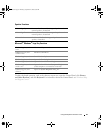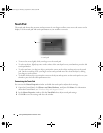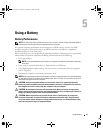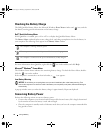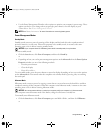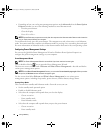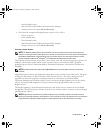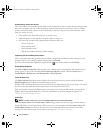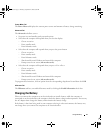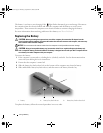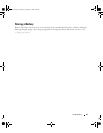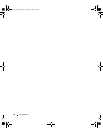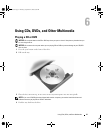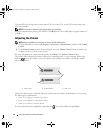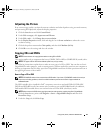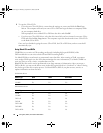Using a Battery 37
Power Meter Tab
The Power Meter tab displays the current power source and amount of battery charge remaining.
Advanced Tab
The Advanced tab allows you to:
• Set power icon and standby mode password options.
• Select how the computer will respond when you close the display:
– Choose no action.
– Enter standby mode.
– Enter hibernate mode.
• Select how the computer will respond when you press the power button:
– Choose no action.
– Enter standby mode.
– Enter hibernate mode.
– Shut down Microsoft Windows and turn off the computer.
– Prompt a user for an action (
Ask me what to do
).
• Select how the computer will respond when you press <Fn><Esc>:
– Choose no action.
– Enter standby mode.
– Enter hibernate mode.
– Shut down Microsoft Windows and turn off the computer.
– Prompt a user for an action (
Ask me what to do
).
To program these functions, click an option from the corresponding drop-down list and then click OK.
Hibernate Tab
The Hibernate tab lets you enable hibernate mode by clicking the Enable hibernation check box.
Charging the Battery
When you connect the computer to an electrical outlet or install a battery while the computer is
connected to an electrical outlet, the computer checks the battery charge and temperature. If necessary,
the AC adapter then charges the battery and maintains the battery charge.
If the battery is hot from being used in your computer or being in a hot environment, the battery may
not charge when you connect the computer to an electrical outlet.
book.book Page 37 Thursday, September 22, 2005 8:08 AM