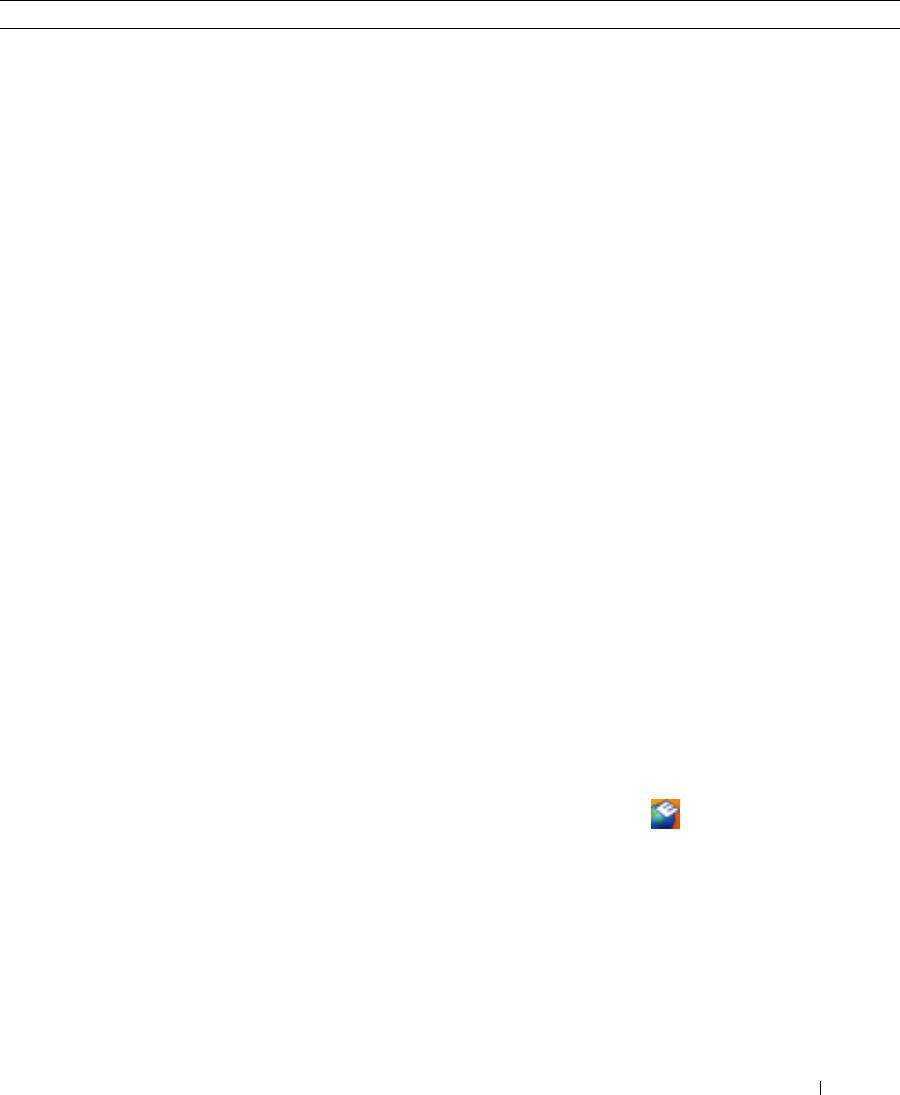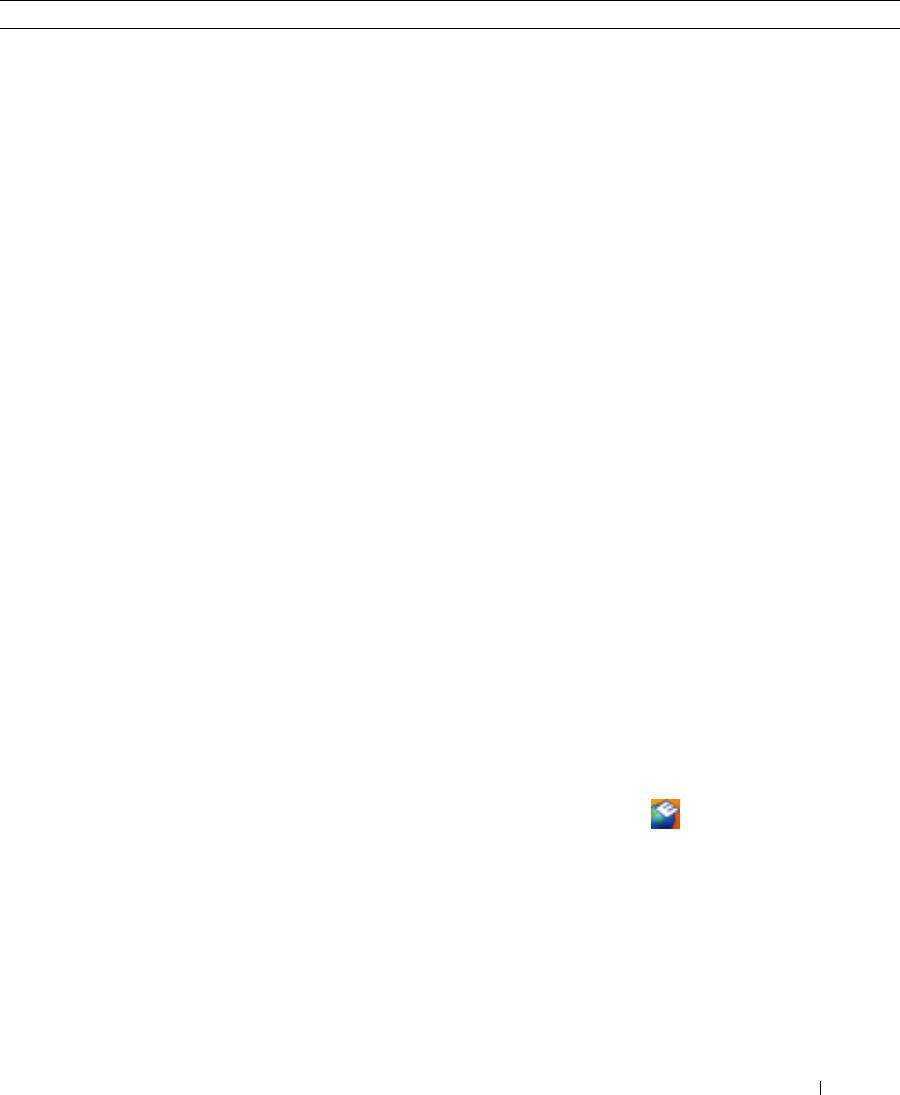
Συνοπτικός οδηγός
53
• Λύσεις — Οδηγίες και συµβουλές αντιµετώπισης προβληµάτων,
άρθρα από τεχνικούς, online µαθήµατα, και συχνές ερωτήσεις
• Φόρουµ επικοινωνίας — Online συζητήσεις µε άλλους
πελάτες της Dell
• Αναβαθµίσεις — Πληροφορίες αναβάθµισης για συστατικά
στοιχεία όπως η µνήµη, η µονάδα σκληρού δίσκου και το
λειτουργικό σύστηµα
• Εξυπηρέτηση Πελατών — Πληροφορίες επαφών, κλήση
σέρβις και παραγγελίες, εγγύηση και πληροφορίες επισκευών
• Σέρβις και υποστήριξη — Κλήση σέρβις και ιστορικό
υποστήριξης, online συζητήσεις µε την υποστήριξη
• Παραποµπές — Εγχειρίδια υπολογιστή, αναλυτικά στοιχεία
για τη διαµόρφωση του υπολογιστή µου, προδιαγραφές
προϊόντος και επίσηµα έγγραφα
• Λήψη αρχείων — Πιστοποιηµένα προγράµµατα οδήγησης,
αναβάθµισης και ενηµέρωσης λογισµικού
• Λογισµικό συστήµατος φορητού υπολογιστή (NSS)
(βοηθητική εφαρµογή) — Αν εγκαταστήσετε ξανά το
λειτουργικό σύστηµα του υπολογιστή σας, θα πρέπει επίσης
να αντικαταστήσετε ξανά το βοηθητική εφαρµογή NSS.
βοηθητική εφαρµογή παρέχει σηµαντικές ενηµερώσεις για το
λειτουργικό σας σύστηµα και υποστήριξη για µονάδες
δισκέτας USB Dell™3,5 ιντσών, επεξεργαστές Intel
®
Pentium
®
M, µονάδες οπτικών δίσκων και συσκευές USB.
βοηθητική εφαρµογή είναι απαραίτητο για τη σωστή
λειτουργία του υπολογιστή Dell. Το λογισµικό εντοπίζει
αυτόµατα τον υπολογιστή σας και το λειτουργικό σύστηµα
και εγκαθιστά τις απαραίτητες ενηµερώσεις για τη δική σας
διαµόρφωση.
Ιστοχώρος υποστήριξης της Dell — support.dell.com
ΣΗΜΕΙΩΣΗ:
Επιλέξτε την περιοχή σας για να ανοίξει η
αντίστοιχη σελίδα.
Για τη λήψη λογισµικού συστήµατος φορητού υπολογιστή:
1
Επισκεφθείτε τη διεύθυνση
support.dell.com
, επιλέξτε το
αντίστοιχο τµήµα, και πληκτρολογήστε την ετικέτα
εξυπηρέτησης.
2
Επιλέξτε
Drivers & Downloads
(Προγράρµµατα
οδήγησης & λήψεις) και κάντε κλικ στο
Go
(Μετάβαση).
3
Κάντε κλικ στο λειτουργικό σας σύστηµα και κάντε
αναζήτηση για
Notebook System Software
.
ΣΗΜΕΙΩΣΗ:
Το περιβάλλον του
support.dell.com
ενδεχοµένως να διαφέρει ανάλογα µε τις επιλογές σας.
• Συµβουλές για αναβαθµίσεις λογισµικού και αντιµετώπιση
προβληµάτων
• Συχνές ερωτήσεις, σηµαντικά θέµατα, και γενική κατάσταση
του συστήµατος του υπολογιστή σας
Βοηθητική εφαρµογή υποστήριξης της Dell
Η βοηθητική εφαρµογή υποστήριξης της Dell είναι ένα
αυτοµατοποιηµένο σύστηµα αναβάθµισης και ειδοποίησης
που είναι εγκατεστηµένο στον υπολογιστή σας. Παρέχει
ελέγχους του συστήµατός σας σε πραγµατικό χρόνο,
ενηµερώσεις λογισµικού, και σχετικές πληροφορίες αυτο-
υποστήριξης. Ανοίξτε τη βοηθητική εφαρµογή
υποστήριξης
της Dell από το εικονίδιο
στη γραµµή
εργασιών. Για
περισσότερες πληροφορίες, δείτε «Πρόσβαση στη βοηθητική
εφαρµογή υποστήριξης της Dell» στον
Οδηγό χρήσης
.
Τι Ψάχνετε; Βρείτε το εδώ