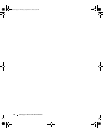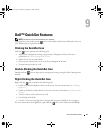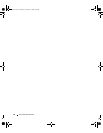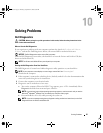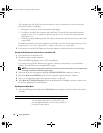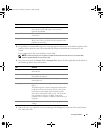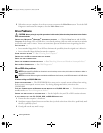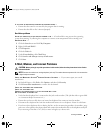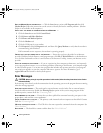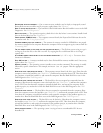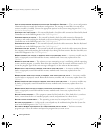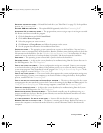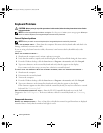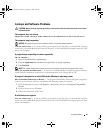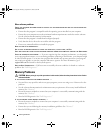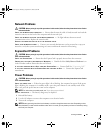60 Solving Problems
RUN THE MODEM HELPER DIAGNOSTICS —
Click the
Start
button, point to
All
Programs and
then click
Modem Helper
. Follow the instructions on the screen to identify and resolve modem problems. (Modem
Helper is not available on all computers.)
VERIFY THAT THE MODEM IS COMMUNICATING WITH WINDOWS —
1
Click the
Start
button and click
Control Panel
.
2
Click
Printers and Other Hardware
.
3
Click
Phone and Modem Options
.
4
Click the
Modems
tab.
5
Click the COM port for your modem.
6
Click
Properties
, click the
Diagnostics
tab, and then click
Query Modem
to verify that the modem is
communicating with Windows.
If all commands receive responses, the modem is operating properly.
ENSURE THAT YOU ARE CONNECTED TO THE INTERNET —
Ensure that you have subscribed to an Internet
provider. With the Outlook Express e-mail program open, click
File
. If
Work Offline
has a checkmark next
to it, click the checkmark to remove it and connect to the Internet. For help, contact your Internet service
provider.
SCAN THE COMPUTER FOR SPYWARE —
If you are experiencing slow computer performance, you frequently
receive pop-up advertisements, or you are having problems connecting to the Internet, your computer might
be infected with spyware. Use an anti-virus program that includes anti-spyware protection (your program
may require an upgrade) to scan the computer and remove spyware. For more information, go to
support.dell.com
and search for the keyword
spyware
.
Error Messages
CAUTION: Before you begin any of the procedures in this section, follow the safety instructions in the Product
Information Guide.
If the message is not listed, see the documentation for the operating system or the program that was running
when the message appeared.
AUXILIARY DEVICE FAILURE — The touch pad or external mouse may be faulty. For an external mouse,
check the cable connection. Enable the Pointing Device option in the system setup program. If the
problem persists, contact Dell. See “
Contacting Dell
.”
BAD COMMAND OR FILE NAME — Ensure that you have spelled the command correctly, put spaces in the
proper place, and used the correct pathname.
CACHE DISABLED DUE TO FAILURE — The primary cache internal to the microprocessor has failed. Contact
Dell. See “
Contacting Dell
.”
CD DRIVE CONTROLLER FAILURE — The CD drive does not respond to commands from the computer. See
“
Drive Problems
.”
DATA ERROR — The hard drive cannot read the data. See “
Drive Problems
.”
book.book Page 60 Thursday, September 22, 2005 8:08 AM