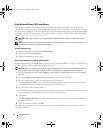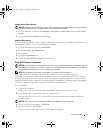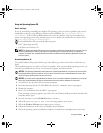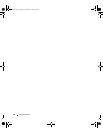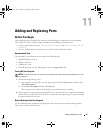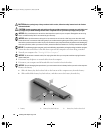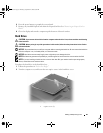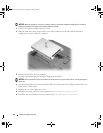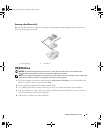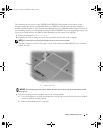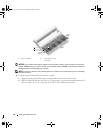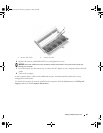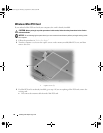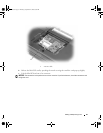84 Adding and Replacing Parts
NOTICE: When the hard drive is not in the computer, store it in protective antistatic packaging. See "Protecting
Against Electrostatic Discharge" in the Product Information Guide.
3
Lift the cover off the computer and set it aside.
4
Slide the hard drive carrier away from the screw holes, and then use the tab to lift the hard drive
straight up to remove it from the computer.
5
Remove the new drive from its packaging.
Save the original packaging for storing or shipping the hard drive.
NOTICE: Use firm and even pressure to slide the drive into place. If you use excessive force, you may damage the
connector.
6
Seat the new hard drive into the bay, and then slide it into the connector by sliding it toward the screw
holes until it is fully seated.
7
Replace the cover and tighten the screws.
8
Install the operating system for your computer. See “Restoring Your Operating System.”
9
Install the drivers and utilities for your computer. See “Reinstalling Drivers and Utilities.”
book.book Page 84 Thursday, September 22, 2005 8:08 AM