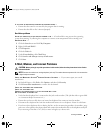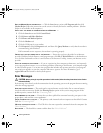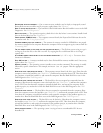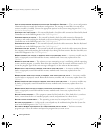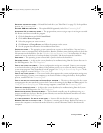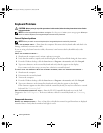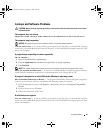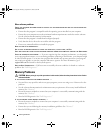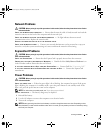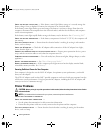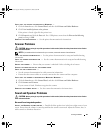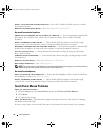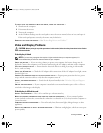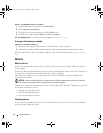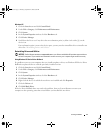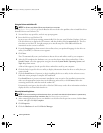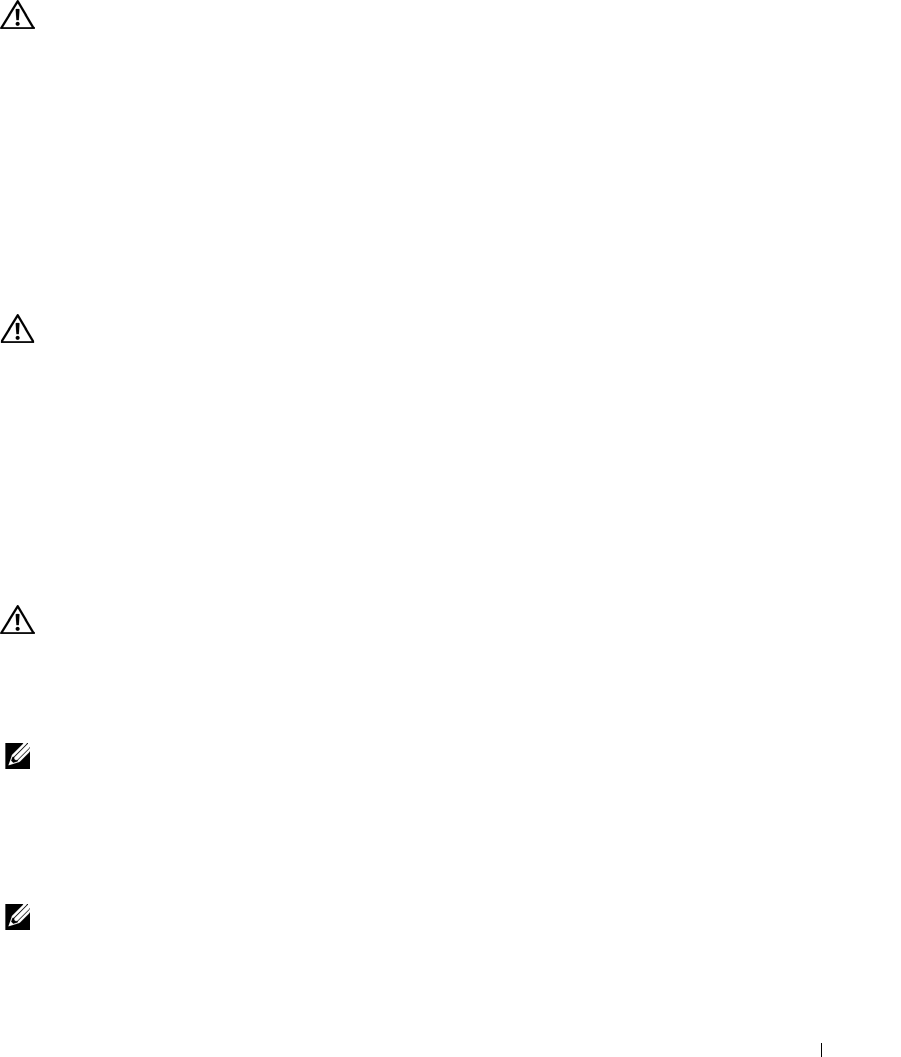
Solving Problems 67
Network Problems
CAUTION: Before you begin any of the procedures in this section, follow the safety instructions in the Product
Information Guide.
C
HECK THE NETWORK CABLE CONNECTOR —
Ensure that the network cable is firmly inserted into both the
network connector on the back of the computer and the network jack.
CHECK THE NETWORK LIGHTS ON THE NETWORK CONNECTOR —
No light indicates that no network
communication exists. Replace the network cable.
RESTART THE COMPUTER AND LOG ON TO THE NETWORK AGAIN.
C
HECK YOUR NETWORK SETTINGS —
Contact your network administrator or the person who set up your
network to verify that your network settings are correct and that the network is functioning.
ExpressCard Problems
CAUTION: Before you begin any of the procedures in this section, follow the safety instructions in the Product
Information Guide.
C
HECK THE EXPRESSCARD —
Ensure that the ExpressCard is properly inserted into the connector.
ENSURE THAT THE CARD IS RECOGNIZED BY WINDOWS —
Double-click the
Safely Remove Hardware
icon
in the Windows taskbar. Ensure that the card is listed.
IF YOU HAVE PROBLEMS WITH A DELL-PROVIDED EXPRESSCARD —
Contact Dell.
See “
Contacting Dell.”
IF YOU HAVE PROBLEMS WITH AN EXPRESSCARD NOT PROVIDED BY DELL —
Contact the ExpressCard
manufacturer.
Power Problems
CAUTION: Before you begin any of the procedures in this section, follow the safety instructions in the Product
Information Guide.
C
HECK THE POWER LIGHT —
When the power light is lit or blinking, the computer has power. If the power
light is blinking, the computer is in standby mode—press the power button to exit standby mode. If the
light is off, press the power button to turn on the computer.
NOTE: For information on standby mode, see “
Power Management Modes
.”
C
HARGE THE BATTERY —
The battery charge may be depleted.
1
Reinstall the battery.
2
Use the AC adapter to connect the computer to an electrical outlet.
3
Turn on the computer.
NOTE: Battery operating time (the time the battery can hold a charge) decreases over time. Depending on how
often the battery is used and the conditions under which it is used, you may need to purchase a new battery during
the life of your computer.
book.book Page 67 Thursday, September 22, 2005 8:08 AM