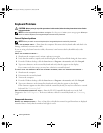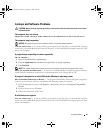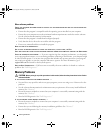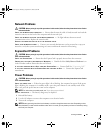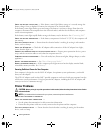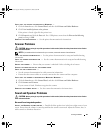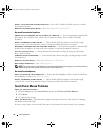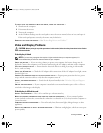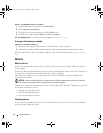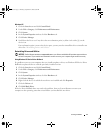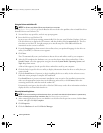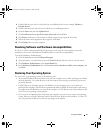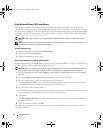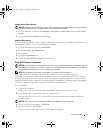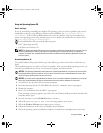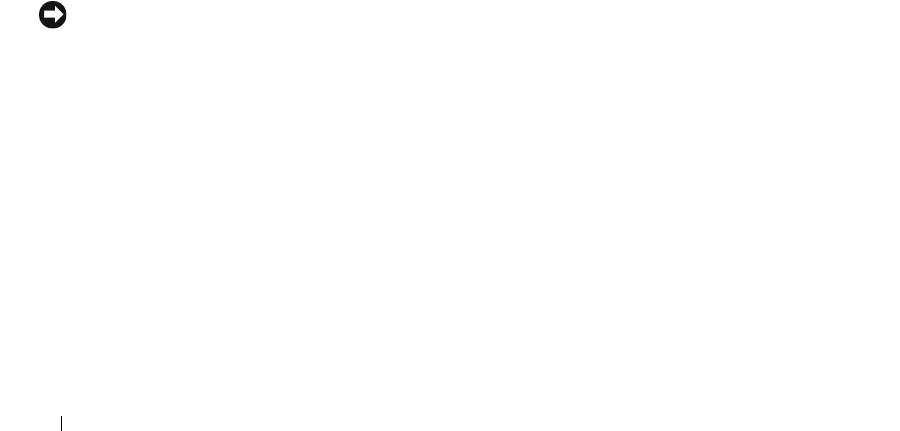
72 Solving Problems
ADJUST THE WINDOWS DISPLAY SETTINGS —
1
Click the
Start
button and then click
Control Panel
.
2
Click
Appearance and Themes
.
3
Click the area you want to change or click the
Display
icon.
4
Try different settings for
Color quality
and
Screen resolution
.
SEE "ERROR MESSAGES"—If an error message appears, see “
Error Messages.”
If only part of the display is readable
CONNECT AN EXTERNAL MONITOR —
1
Shut down your computer and connect an external monitor to the computer.
2
Turn on the computer and the monitor and adjust the monitor brightness and contrast controls.
If the external monitor works, the computer display or video controller may be defective.
See “
Contacting
Dell.”
Drivers
What Is a Driver?
A driver is a program that controls a device such as a printer, mouse, or keyboard. All devices require a
driver program.
A driver acts like a translator between the device and any other programs that use the device. Each device
has its own set of specialized commands that only its driver recognizes.
Dell ships your computer to you with required drivers already installed—no further installation or
configuration is needed.
NOTICE: The Drivers and Utilities CD may contain drivers for operating systems that are not on your computer.
Ensure that you are installing software appropriate for your operating system.
Many drivers, such as the keyboard driver, come with your Microsoft
®
Windows
®
operating system. You
may need to install drivers if you:
• Upgrade your operating system.
• Reinstall your operating system.
• Connect or install a new device.
Identifying Drivers
If you experience a problem with any device, identify whether the driver is the source of your problem
and, if necessary, update the driver.
book.book Page 72 Thursday, September 22, 2005 8:08 AM