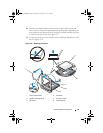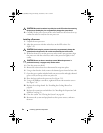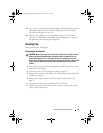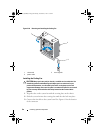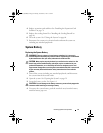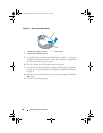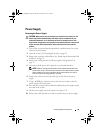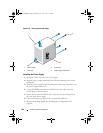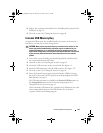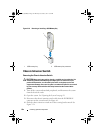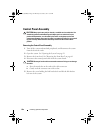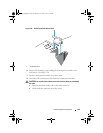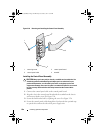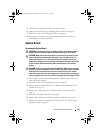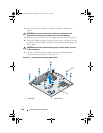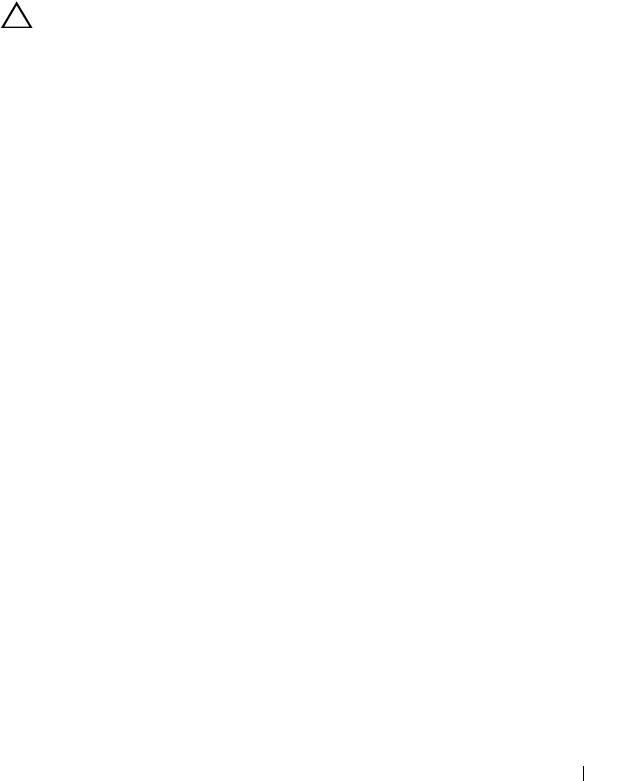
Installing System Components 101
8
Replace the expansion-card stabilizer. See "Installing the Expansion-Card
Stabilizer" on page 78.
9
Close the system. See "Closing the System" on page 60.
Internal USB Memory Key
An optional USB memory key installed inside your system can be used as a
boot device, security key, or mass storage device.
CAUTION:
Many repairs may only be done by a certified service technician. You
should only perform troubleshooting and simple repairs as authorized in your
product documentation, or as directed by the online or telephone service and
support team. Damage due to servicing that is not authorized by Dell is not covered
by your warranty. Read and follow the safety instructions that came with the
product.
1
Turn off the system, including any attached peripherals, and disconnect
the system from the electrical outlet.
2
Open the system. See "Opening the System" on page 59.
3
Locate the USB connector on the system board. See Figure 6-1.
4
Insert the USB memory key into the USB connector. See Figure 3-23.
5
Close the system. See "Closing the System" on page 60.
6
Enter the System Setup program and verify that the USB key has been
detected by the system. See"Using the System Setup Program and UEFI
Boot Manager" on page 35.
The USB connector must be enabled by the
Internal USB Port
option in
the
Integrated Devices
screen of the System Setup program. See
"Integrated Devices Screen" on page 41.
To boot from the USB memory key, configure the USB memory key with
a boot image and then specify the USB memory key in the boot
sequence in the System Setup program.
Coaster_HOM.book Page 101 Monday, November 3, 2014 3:23 PM