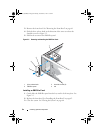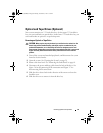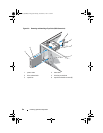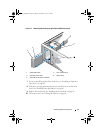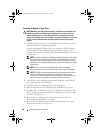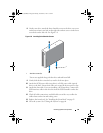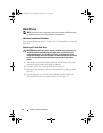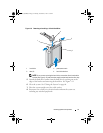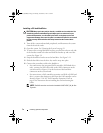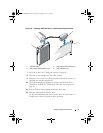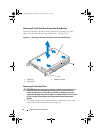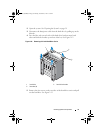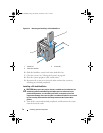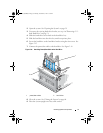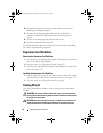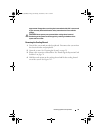72 Installing System Components
Installing a 3.5-Inch Hard Drive
CAUTION: Many repairs may only be done by a certified service technician. You
should only perform troubleshooting and simple repairs as authorized in your
product documentation, or as directed by the online or telephone service and
support team. Damage due to servicing that is not authorized by Dell is not covered
by your warranty. Read and follow the safety instructions that came with the
product.
1
Turn off the system and attached peripherals, and disconnect the system
from the electrical outlet.
2
Open the system. See "Opening the System" on page 59.
3
To remove the existing hard-drive bracket, press the blue tabs on each side
of the bracket toward each other and slide the bracket up and out of the
system. See Figure 3-9.
4
Snap the hard-drive bracket on to the hard drive. See Figure 3-11.
5
Slide the hard drive into the drive bay until it snaps into place.
6
Connect the power/data cable to the hard drive.
• For connection to the integrated SATA controller (SATA hard drives
only), connect the SATA data cable to the SATA connectors on the
system board. See Figure 6-1 for the location of the hard drive
connectors on the system board.
• For connection to a SAS controller expansion card (SAS or SATA hard
drives), connect the data/power cable from the SAS controller card as
shown in Figure 3-10. See "SAS Controller Expansion Card" on
page 85 for instructions about installing the card and routing the
cables.
NOTE: The SAS controller card must be installed in SLOT1 PCIE_G2_X8. See
Figure 6-1.
Coaster_HOM.book Page 72 Monday, November 3, 2014 3:23 PM