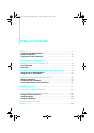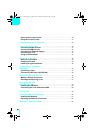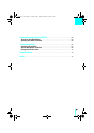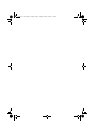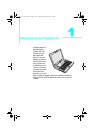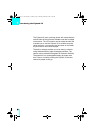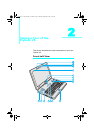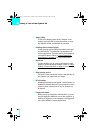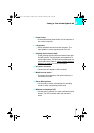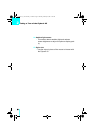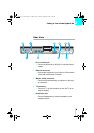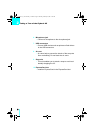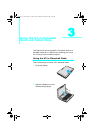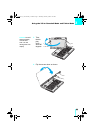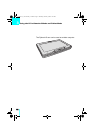5
Taking a Tour of the Flybook V5
2
7. Power button
– Press and hold the power button for two seconds to
turn on the computer.
8. Left speaker
– Stereo speakers are built into the computer. The
right speaker is on the opposite side of the V5.
9. Pointing device buttons (left)
– These pointing device buttons emulate mouse right
and left buttons. The right button corresponds to a
mouse right button. The left button corresponds to a
mouse left button. Refer to “
Using Flybook V5 Input
Devices” on page 21 for more information.
10. AC power connector
– Connect the AC adapter to this connector.
11. Middle mouse button
– This button corresponds to the center button on a
conventional mouse.
12. Stereo Microphones
– Use the built-in stereo microphones for recording
sound or video conferencing with friends.
13. Webcam and webcam LED
– Use the built-in webcam for video conferencing with
friends. The LED indicates when the camera is
active
Flybook V5_User's Guide_V1.0.book Page 5 Thursday, February 8, 2007 3:44 PM