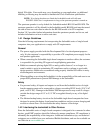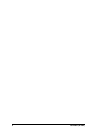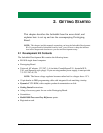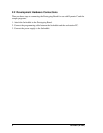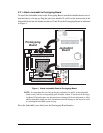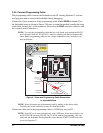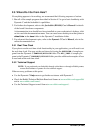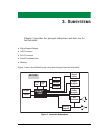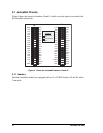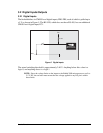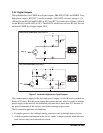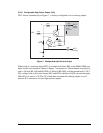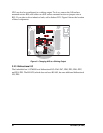User’s Manual 13
2.4 Run a Sample Program
If you already have Dynamic C installed, you are now ready to test your programming
connections by running a sample program. Start Dynamic C by double-clicking on the
Dynamic C icon on your desktop or in your Start menu. Dynamic C uses the serial port
specified during installation.
If you are using a USB port to connect your computer to the BL1810, click on the Commu-
nications
tab and verify that Use USB to Serial Converter is selected to support the USB
programming cable. Click OK.You may have to determine which COM port was assigned to
the RS-232/USB converter. Open Control Panel > System > Hardware > Device Man-
ager > Ports
and identify which COM port is used for the USB connection. In Dynamic C,
select Options > Project Options, then select this COM port on the Communications
tab, then click OK. You may type the COM port number followed by Enter on your com-
puter keyboard if the COM port number is outside the range on the dropdown menu.
Find the file PONG.C, which is in the Dynamic C SAMPLES folder. To run the program,
open it with the File menu, compile it using the Compile menu, and then run it by selecting
Run in the Run menu. The STDIO window will open on your PC and will display a small
square bouncing around in a box. This program shows that the CPU is working.
2.4.1 Troubleshooting
If Dynamic C cannot find the target system (error message "No Rabbit Processor
Detected."
):
• Check that the BL1810 is powered correctly — the AC adapter should be connected to
header J1 on the Jackrabbit board and should be plugged in to a wall outlet.
• Check both ends of the programming cable to ensure that they are firmly plugged into
the PC and that the PROG connector, not the DIAG connector, is plugged in to the
programming port on the BL1810 with the colored side lined up with pin 1.
• Ensure that the BL1810 is firmly and correctly installed in its sockets on the Prototyp-
ing Board.
• Select a different COM port within Dynamic C. From the
Options menu, select
Project Options, then select another COM port from the list on the Communications
tab, then click OK. Press <Ctrl-Y> to force Dynamic C to recompile the BIOS.
If a program compiles and loads, but then loses target communication before you can
begin debugging, it is possible that your PC cannot handle the default debugging baud rate.
Try lowering the debugging baud rate as follows.
• Locate the Serial Options dialog in the Dynamic C Options > Project Options >
Communications
menu. Choose a lower debug baud rate, then click OK.