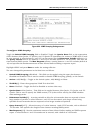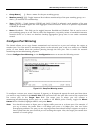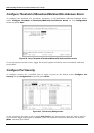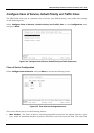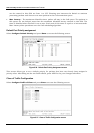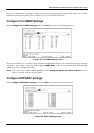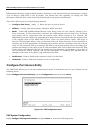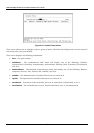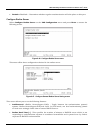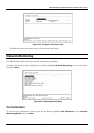DES-3226 NWay Standalone Fast Ethernet Switch User’s Guide
Differentiated Services brings scalable Quality of Service to the Internet Protocol environment, using a
Type of Service (TOS) field in the IP header. The Switch has the capability to change the TOS
precedence field (the first 3 bits of the TOS field) based on the packet classification.
This screen allows you to set the following features:
• Configure Port from [ ] to [ ] – Enter the port or ports to be set.
• Diffserv – Choose from three options: Disabled, DSCP, and TOS.
• Mode – Under DSCP (Differentiated Service Code Point), there are two choices, Change if 0 or
Force Overwrite. If Force Overwrite is selected, the differentiated services field of an incoming
Ipv4 packet will be overwritten with the entered value. When Change if 0 is selected, the
differentiated services field of an incoming Ipv4 packet will be overwritten with the entered value
if the original value of the DSCP filed is zero. There are three choices under TOS (Type of
Service): TOS Overwrite 802.1p, 802.1p Overwrite TOS, and Force Overwrite. If Force Overwrite is
selected, the IP TOS precedence of incoming Ipv4 packets will be overwritten with the entered
value. If TOS Overwrite 802.1p is selected, the 802.1p tag control priority field of incoming Ipv4
packets will change to the value in the IP TOS precedence field. This action both alerts this field
in the packet and changes the 802.1p priority used to determine the hardware CoS queue. If
802.1p Overwrite TOS is selected, the IP TOS precedence of incoming Ipv4 packets will be
changed to the value in the 802.1p tag control priority field.
• DCSP value – Enter a DCSP value between 0 and 63 in this field.
• TOS value – Enter a TOS value between 0 and 7 in this field.
Configure Port Access Entity
The DES-3226 allows you to set the authentication status of individual ports on your Switch on the
following menu.
Select Configure Port Access Entity on the Configuration menu and press Enter.
Figure 6-40. PAE Configuration menu
PAE System Configuration
Select Configure PAE System Control and press Enter to access the following menu:
67