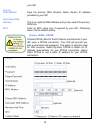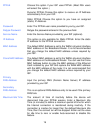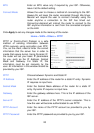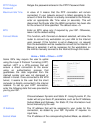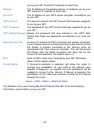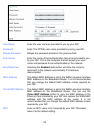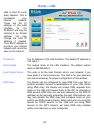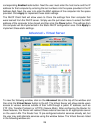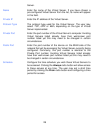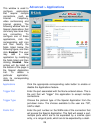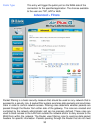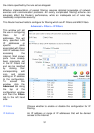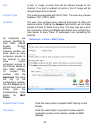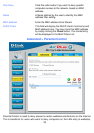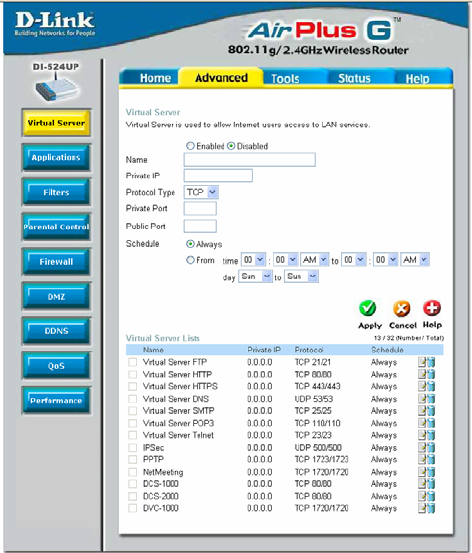
26
corresponding Enabled radio button. Next the user must enter the host name and the IP
address for that computer by entering the last numbers into the space provided in the IP
Address field. Next, the user is to enter the MAC address of the computer into the space
provided. Click Apply to implement these static settings.
The DHCP Client field will allow users to Clone the settings from their computer that
were learned from the DHCP server. Simply use the pull down menu to select the MAC
address of the computer to be cloned and then click the Clone button. The settings from
this computer will be implemented in the Static DHCP configuration area. Click Apply to
implement these static settings.
Advanced > Virtual Server
To view the following window, click on the Advanced tab at the top of the window and
then click the Virtual Server button to the left. The Virtual Server will allow remote users
access to various services outside of their LAN through a public IP address, such as
FTP (File Transfer Protocol) or HTTPS (Secure Web). After configuring the Router for
these features, the Router will redirect these external services to an appropriate server
on the users LAN. The Router has 13 pre-configured external services already set, but
the user may add alternate services using the window below. The Virtual Servers listed
in the following window are: