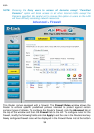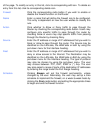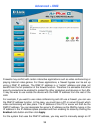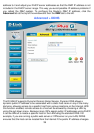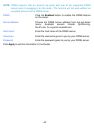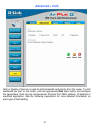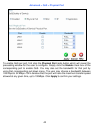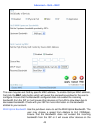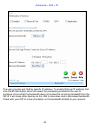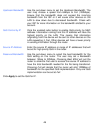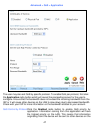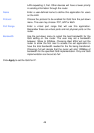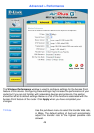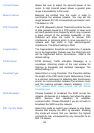44
LAN to slow down due to decreased bandwidth. Check with
your ISP for more information on the bandwidth allotted to your
account.
QoS Control by MAC Click the Enabled radio button to enable QoS priority by MAC
address. Information coming from this MAC address will have
the highest priority on the LAN. This means that information
originating from this device will be sent to other devices on the
LAN requesting it, first. Other devices will have a lower priority
in sending information through the router.
Source MAC Enter the source MAC address that will be set for high priority
QoS in the router.
DHCP Client The user may use the DHCP client to aid in choosing the MAC
address to be implemented for QoS. All devices connected to
the router will be listed in the pull-down menu. Simply choose
the correct device and click the Clone button, which will
produce that devices MAC address in the Source MAC field.
Bandwidth Use the pull-down menu to select the best bandwidth for the
QoS Setting on this router. The user may set a bandwidth
between 1Kbps to 32Mbps. Choosing Best Effort will set the
router to allow the first user to access the source MAC address
to have the total bandwidth needed for the file being transferred.
Choosing Full will denote that the router will allot 100Mbps of
bandwidth for the specified QoS implementation. Only one QoS
implementation can be set at Full.
Click Apply to set the QoS for MAC
.