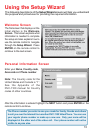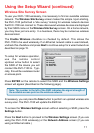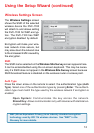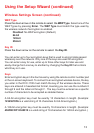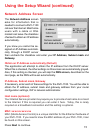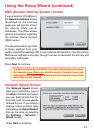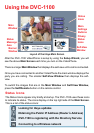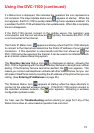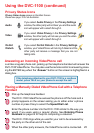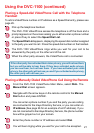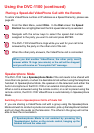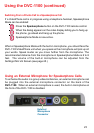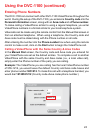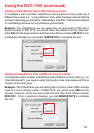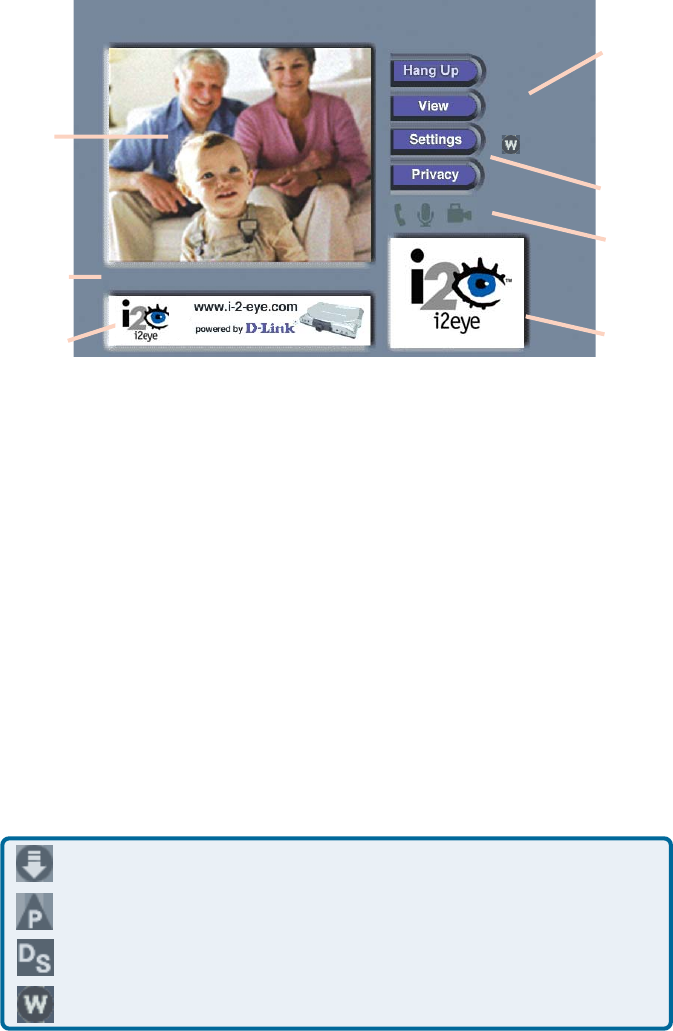
18
Using the DVC-1100
Main
Window
Self-View
Window
Main
Settings
Buttons
Banner
Window
Status
Message
Area
Status
Icons
Privacy
Status
Icons
After the DVC-1100 VideoPhone is setup by using the Setup Wizard, you will
see the above Main Screen each time you turn on the VideoPhone.
There is a larger Main Window that displays the self-view until a call is connected.
Ready for call
Layout of the i2eye Main Screen
Once you have connected to another VideoPhone the main window displays the
party you are calling. The smaller Self-View Window then displays the self-
view.
To switch the images that are in the Main Window and Self-View Window,
press the Self/Remote button on the remote control.
Status Icons
The Status Icons appear only briefly at startup. The DVC-1100 uses these icons
to indicate its status. The icons display on the top right side of the Main Screen.
This is a list of the status icons:
DVC-1100 is registering with the Directory Service
Looking for i2eye updates
Connecting to a Wireless network
Obtaining the Public IP Address (Router’s Address)