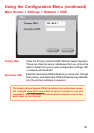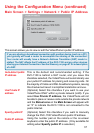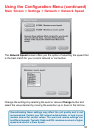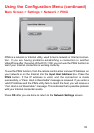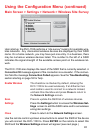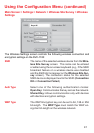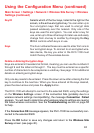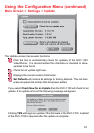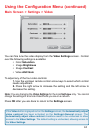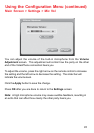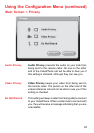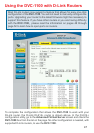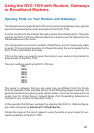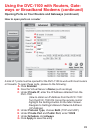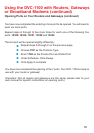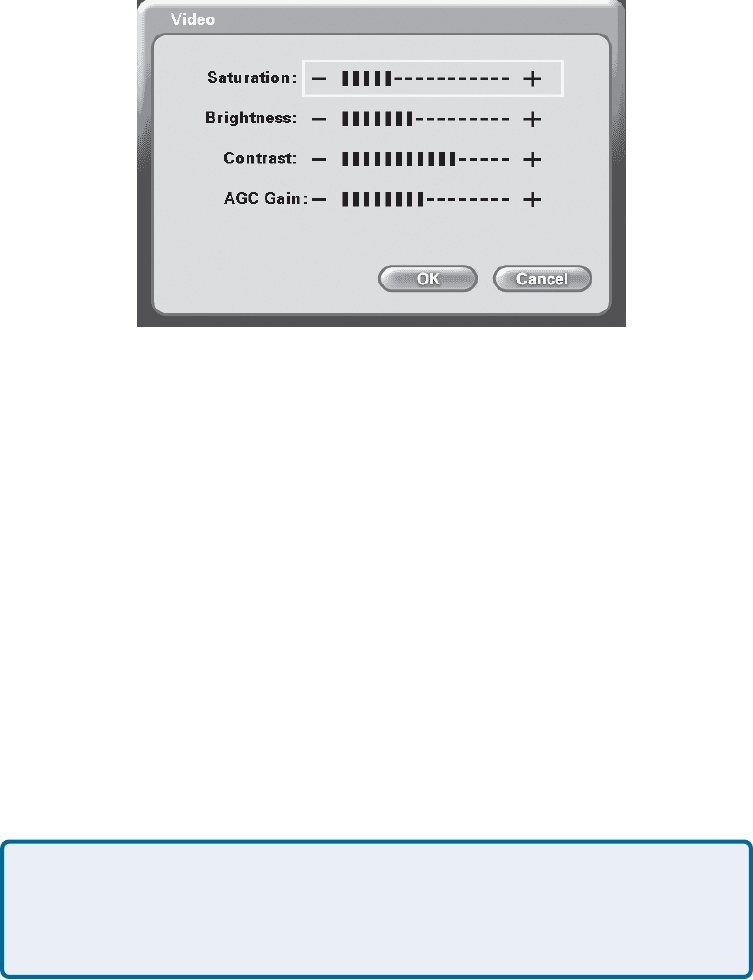
44
Using the Configuration Menu (continued)
Main Screen > Settings > Video
You can fine tune the video display from the Video Settings screen. Control
over the following settings is available:
• Color Saturation
• Image Brightness
• Image Contrast
• Video AGC Gain
To adjust any of the four video controls:
1. Use the up/down remote control arrow keys to select which control
needs adjustment.
2. Press the right arrow to increase the setting and the left arrow to
decrease the setting.
Press OK after you are done to return to the Settings screen.
Note: You are changing the Video Settings for the local Self-view only. You cannot
change the settings of a remote VideoPhone you are on a call with.
If the Video button is grayed out on the Settings screen, the Automatically adjust
video contrast has been activated on the Settings>General screen. The
Automatically adjust video contrast checkbox needs to be unchecked to allow
access to the Video Settings. The default setting is unchecked, allowing access to
the Video Settings.