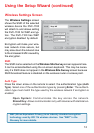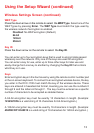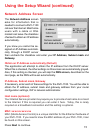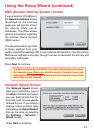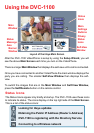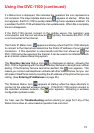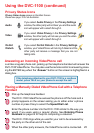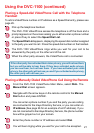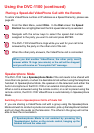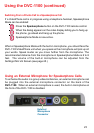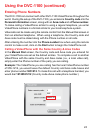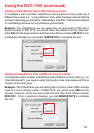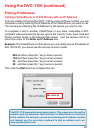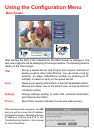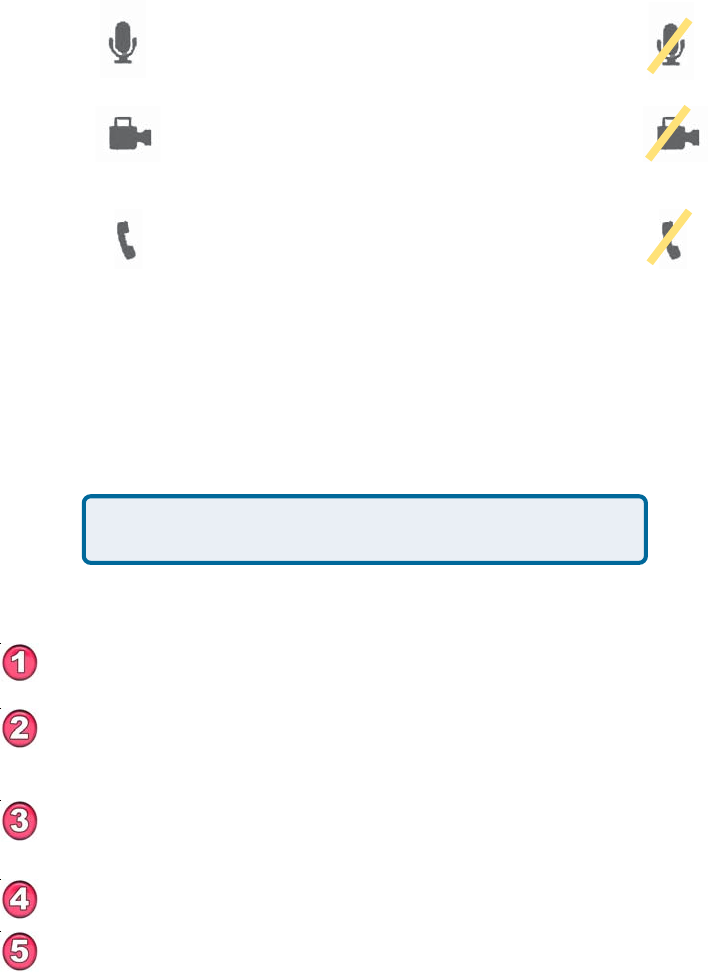
20
Just like a regular phone call, picking up the telephone handset will answer the
DVC-1100 VideoPhone. You may also use the remote control to answer by press-
ing the ENTER key when the “Answer” button on the screen is highlighted in a
dialog box.
Answering an Incoming VideoPhone call
If the telephone attached to your DVC-1100 is a cordless
model, press TALK on your phone to accept the call.
Using the DVC-1100 (continued)
Placing a Manually Dialed VideoPhone Call with a Telephone
Handset
Pick up the telephone handset.
The DVC-1100 VideoPhone senses the phone is off the hook and a
prompt appears on the screen asking you to either enter a phone
number or press # key to select the Speed Dial List.
Enter the phone number into the DVC-1100 similar to the way you
would if you were using a regular phone. See Entering Phone
Numbers on page 24 for help on completing a videocall.
The DVC-1100 rings while you wait for your call to be answered by
the party on the other end of the call.
When the other party answers, the VideoPhone call is connected.
Privacy Status Icons
Audio
If you select Audio Privacy in the Privacy Settings
window, the other party will not hear you and the audio
icon will appear with a slash through it.
Privacy Status Icons appear on the Main Screen.
Please see page 18 for an illustration.
Video
If you select Video Privacy in the Privacy Settings
window, the other party will not see you and the video
icon will appear with a slash through it.
Do Not
Disturb
If you select Do Not Disturb in the Privacy Settings
window, your VideoPhone will not ring if dialed and the
other party will receive a message that you are not
taking calls.