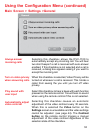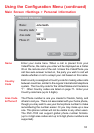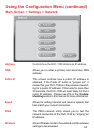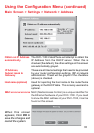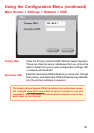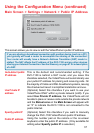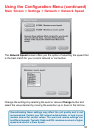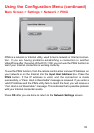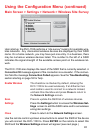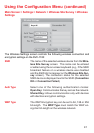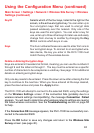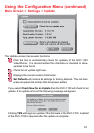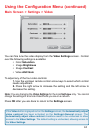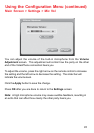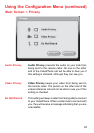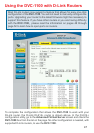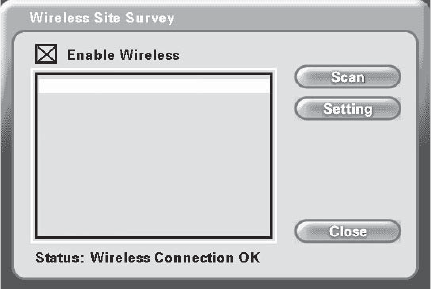
40
Main Screen > Settings > Network > Wireless Site Survey
Using the Configuration Menu (continued)
Scan
The checkbox is checked by default, allowing the
DVC-1100 to be used wirelessly. If an Ethernet net-
work cable is used to connect to a network instead,
uncheck this checkbox and press Close to return to
the Network Settings screen.
Press to update the SSID list of wireless devices.
Press the Settings button to access the Wireless Set-
tings screen to edit the SSID name and to set wireless
encryption settings.
Press to return to the Network Settings screen.
Upon startup, the DVC-1100 performs a “site survey” looking for available wire-
less networks. Any discovered wireless devices are displayed by their SSID
name. On a home network, you may have just one entry. In a business, there
may be numerous wireless devices listed. The number to the left of a SSID
indicates the signal strength of the available access point on the wireless net-
work.
The DVC-1100 also displays the result of the SSID that is currently selected. A
Connection OK message appears if the connection is successful. If the connec-
tion fails the message Connection Failed appears. See the Troubleshooting
section starting on page 53 for help.
Use the remote control up/down arrow buttons to select the SSID of the device
you will connect the DVC-1100 to. Press ENTER on the remote to select this
SSID and the Wireless Settings screen will appear (see next page.)
Enable Wireless
Settings
Close
47 i2eye AP
42 Router
36 Default
36 Daisy95
33 Study001
18 Sam’s AP