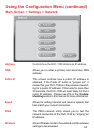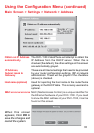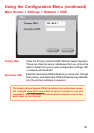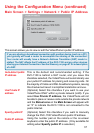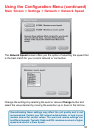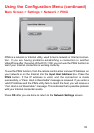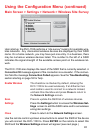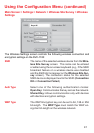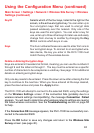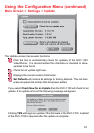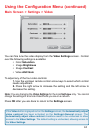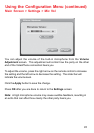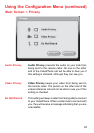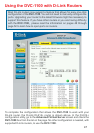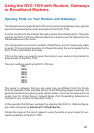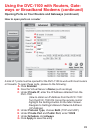42
Selects which of the four keys, listed to the right on the
screen, is the active encryption key. You can enter up to
four encryption keys that are used to encrypt data
passed wirelessly over the network. Only one of the
keys are used for encryption. You can enter a key for
use, enter up to three other keys for later use and easily
change from one key to another by changing the Key
ID that controls which key is in use.
The four numbered boxes are used to enter from one to
four encryption keys. To connect to an encrypted wire-
less device, the key you enter in the DVC-1100 must
match the key of the wireless device.
Key ID
Main Screen > Settings > Network > Wireless Site Survey > Wireless
Settings (continued)
Using the Configuration Menu (continued)
Keys
Details on Entering Encryption Keys
Keys are entered in hexadecimal format, meaning you can use the numbers 0
through 9 and the letters A through F. The key must be entered as a specific
number of characters to be accepted as a valid key. See page 13 for additional
details on entering encryption keys.
Only one key needs to be entered. Press the down arrow after entering the first
key to continue to the next box. When you have entered all the keys desired,
press the down arrow and press the Apply button.
The DVC-1100 will attempt to connect to the selected SSID, using the settings
on the Wireless Settings screen. If the connection fails (probably due to a
wireless network settings incompatibility), the message Connection Failed
appears. You will need to determine what wireless network settings are causing
the failed wireless connection. See the Troubleshooting section on page 58
for help.
If the Connection OK message appears, the DVC-1100 has successfully con-
nected to the selected SSID.
Press the OK button to save any changes and return to the Wireless Site
Survey screen (see page 40).