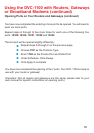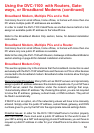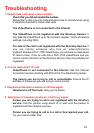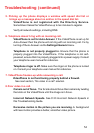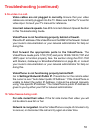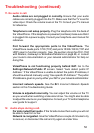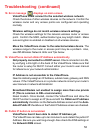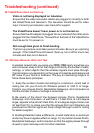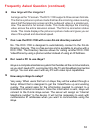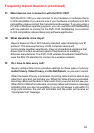58
19. VideoPhone cannot obtain IP Address automatically
Not properly connected to a DHCP server. Check connection to LAN,
by verifying a link light on the back of the VideoPhone. Make sure that
the router is setup for DHCP. Consult either your router’s user manual
for reference or your network administrator.
IP Address is not accessible to the VideoPhone.
Need to statically assign an IP Address, subnet mask, gateway and DNS
values. If the VideoPhone is on a private network consult your router’s
user manual or network administrator.
Broadband Modem not enabled to assign more than one private
IP (This is common in DSL environments)
Reset modem. Once booted, connect the VideoPhone and allow the
DHCP function to assign an IP (be sure both the Obtain an IP address
automatically checkbox on the Network Address screen and the Auto-
detect Public IP checkbox on the Public IP Address screen are checked.
Troubleshooting (continued)
20. Public IP button is not enabled.
VideoPhone hasn’t been able to detect IP Address yet.
The VideoPhone can take up to ten minutes to auto detect the public IP
Address. Be sure you wait long enough. Also check the DNS settings in
the Network>DNS screen.
18. Error message displays on main screen.
VideoPhone could connect to the selected wireless network.
Check the status of other wireless devices on the network. Confirm the
wireless router and any access points are configured and operating
normally.
Wireless settings do not match wireless network settings.
Check the wireless settings for the network wireless router or access
point. Confirm the SSID, authentication type, key length match. Make
sure encryption is enabled or disabled on all wireless devices.
Move the VideoPhone closer to the selected wireless device. The
wireless range to the router or access point may be a problem. Also,
see #25 Wireless Network Hints and Tips below.