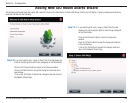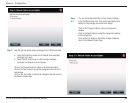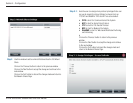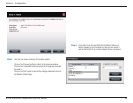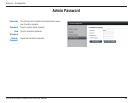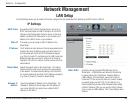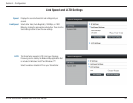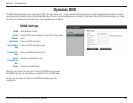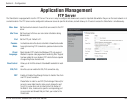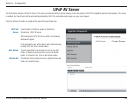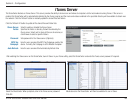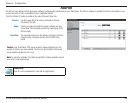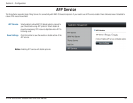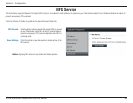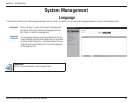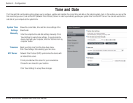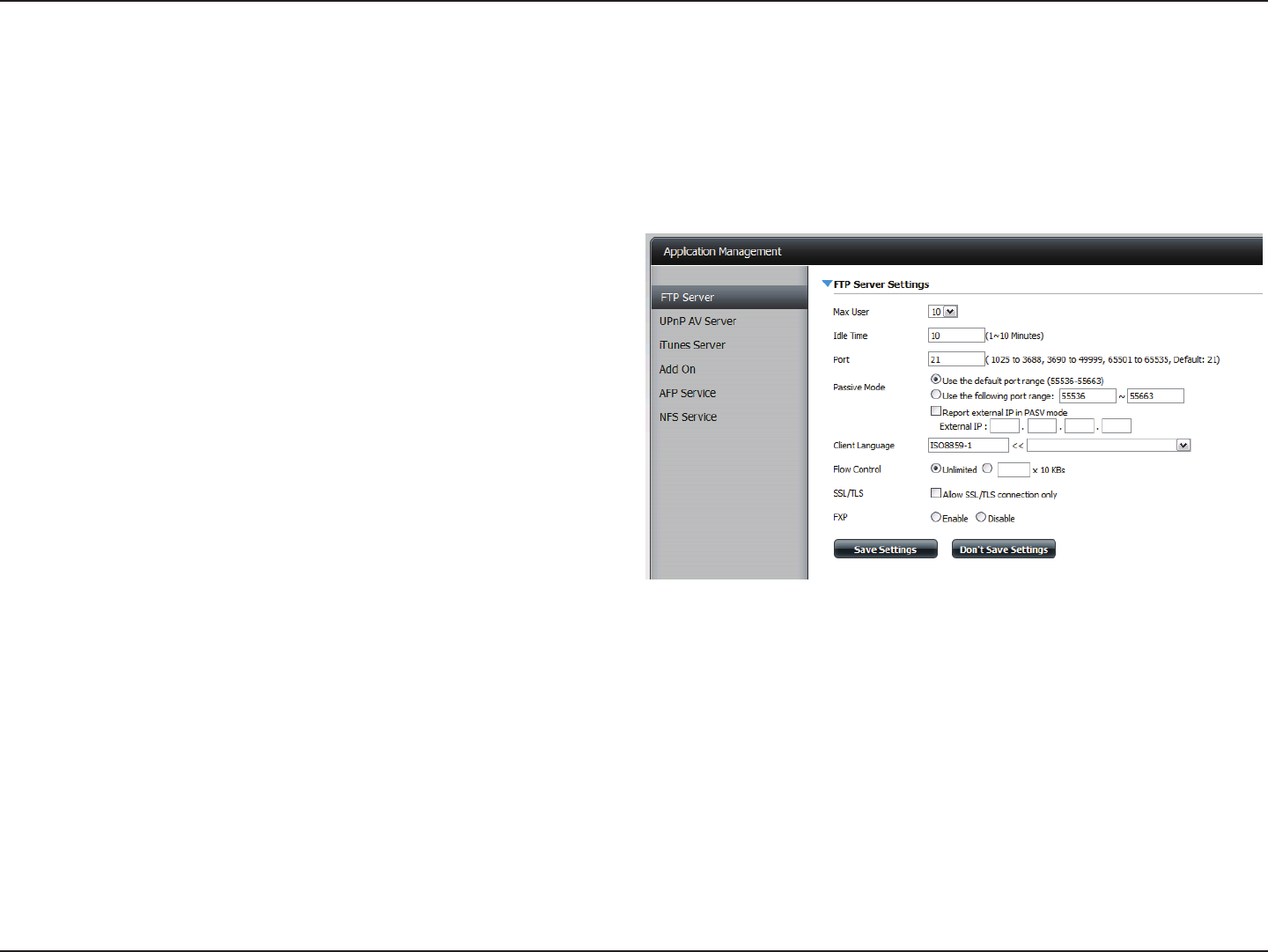
63D-Link ShareCenter Shadow DNS-325 User Manual
Section 4 - Configuration
FTP Server
The ShareCenter is equipped with a built in FTP Server. The server is easy to configure and allows users access to important data whether they are on the local network or at
a remote location. The FTP server can be configured to allow user access to specific directories, and will allow up to 10 users to access the ShareCenter simultaneously.
Application Management
Max. User
Set the maximum amount of users that can connect to the FTP
server.
Idle Time
Set the amount of time a user can remain idle before being
disconnected.
Port
Set the FTP port. Default is 21.
Passive
Mode
In situations where the device is behind a firewall and unable
to accept incoming TCP connections, passive mode must be
used.
Client
Language
Most standard FTP clients like Windows FTP, only support
Western European code page when transferring files. Support
has been added for non standard FTP clients that are capable
of supporting these character sets.
Flow Control
Allow you to limit the amount of bandwidth available for each
user.
SSL/TLS
Here the user can enable the SSL/TLS connection only.
FXP
Enable or Disable File eXhange Protocol to transfer files from
one FTP server to another.
Please Note: In order to use FXP (File Exchange Protocol) for
server-to-server data transfer, make sure to change the port
from 21 to some other port as listed in the Port section of
the Web UI. Also, make sure to open the corresponding port
on your router and forward that port from your router to the
ShareCenter.