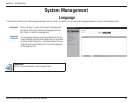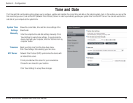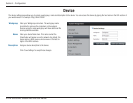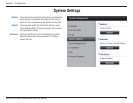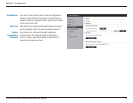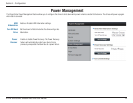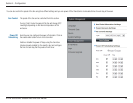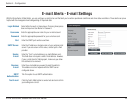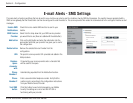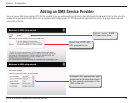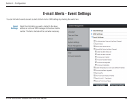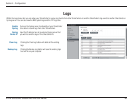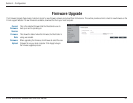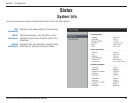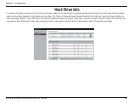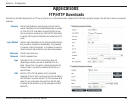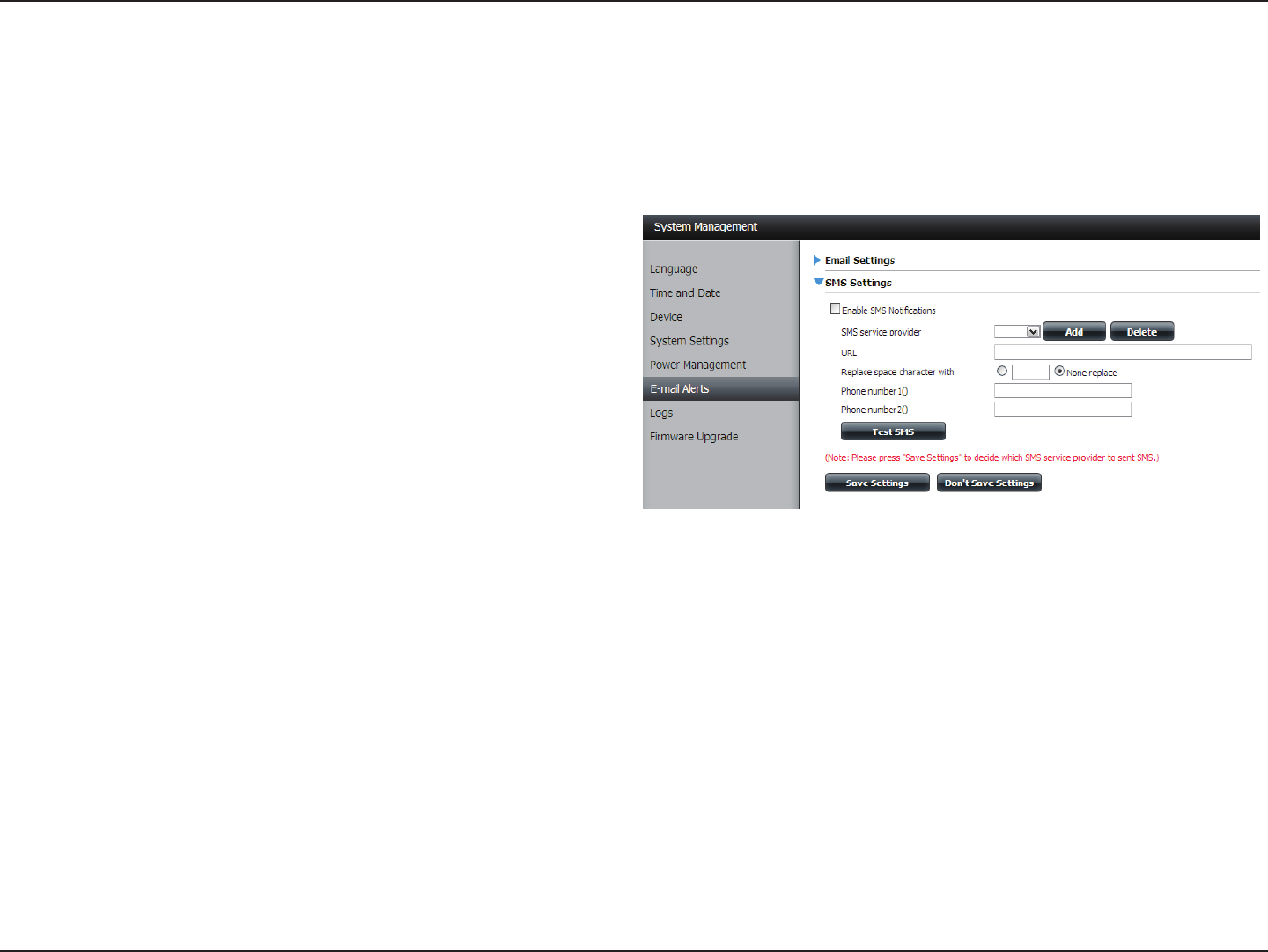
77D-Link ShareCenter Shadow DNS-325 User Manual
Section 4 - Configuration
E-mail Alerts - SMS Settings
The same alerts of system conditions that can be sent to an e-mail box can also be sent to a mobile or two by SMS text messages. You need to have an agreement with a
SMS service gateway that the ShareCenter can then be configured to send the alerts to. The service provider then sends the received alerts to the configured mobiles as text
messages.
Enable SMS
Notifications
Check this box to enable SMS alerts to be sent to your
mobile.
SMS Service
Provider
Select from the drop-down list your SMS service provider
you would like to use (these are added with the add button)
Add button
Click on the Add button and enter the information into the
appropriate fields that your provider has given you to use for
the configuration.
Delete button
Remove the selected Service Provider from the
configuration.
URL
The specific service provider URL provided and added in the
Add procedure.
Replace
space
character
with
If required by your service provider enter a character that
will be used for the space.
Phone
Number 1
Automatically populated from the Add button function.
Phone
Number 2
Enter a second mobile telephone number. Verify that the
number input is according to the configuration instructions
from your Mobile Service Provider.
Test SMS
button
Click this button to send a test message to your Mobile
to verify the settings are correct and the API URL is
functioning with your provider.