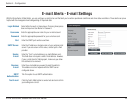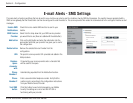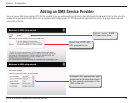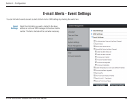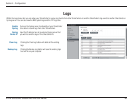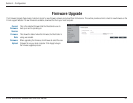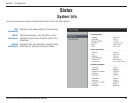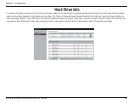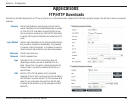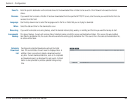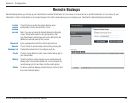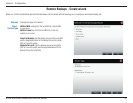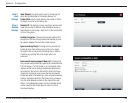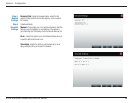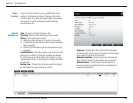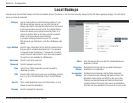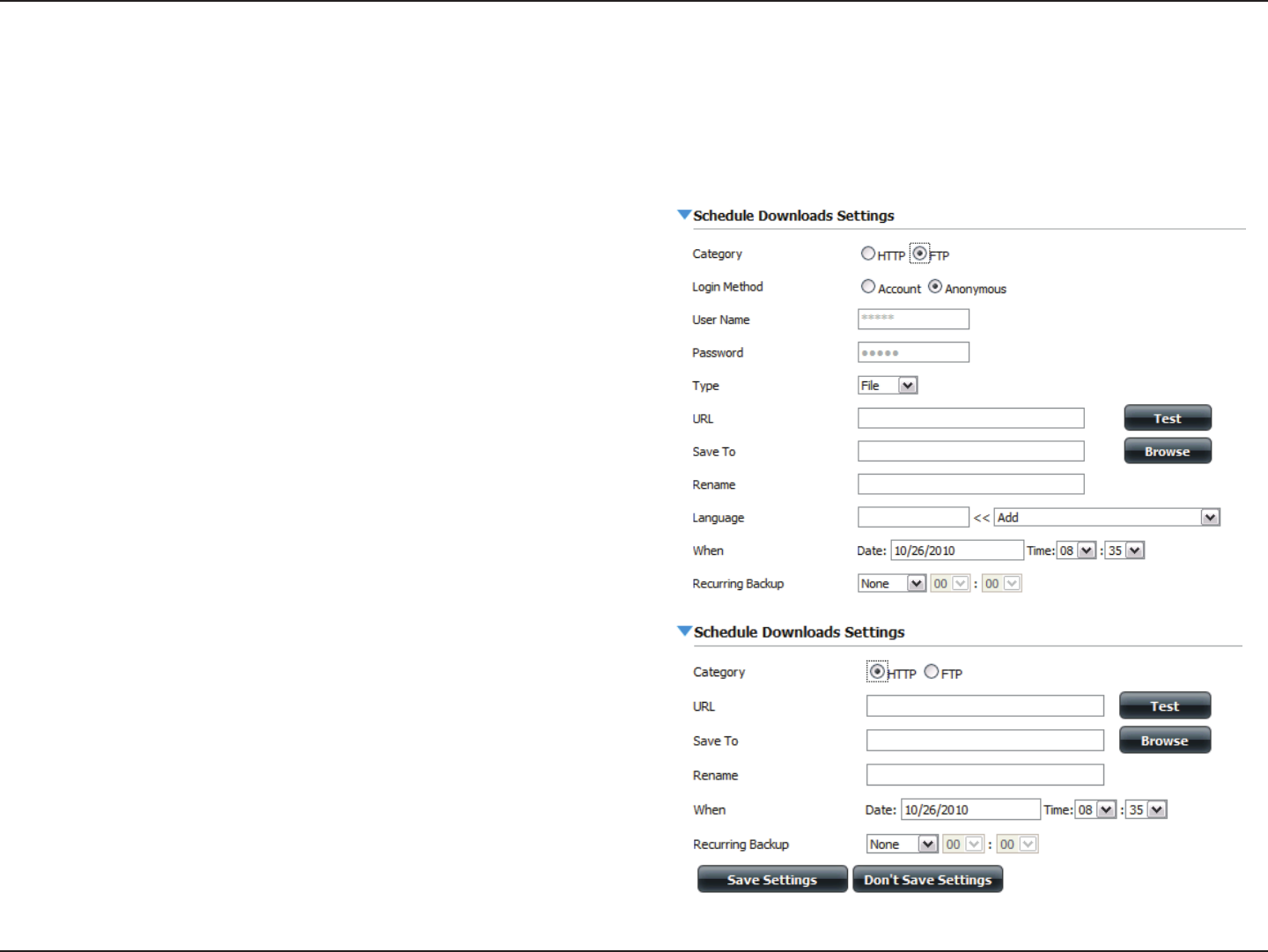
84D-Link ShareCenter Shadow DNS-325 User Manual
Section 4 - Configuration
FTP/HTTP Downloads
Schedule file and folder backups from an FTP server, web server, or local network share. Always test the URL before applying changes. This will help to ensure a successful
download.
Applications
Category
Use the radio buttons to select the type of server that the
source files/folders for the Schedule Downloads are located
on. Click the HTTP radio button to specify that the source
files are located on a web server. Click the FTP radio button
to specify that the source files/folders are located on an FTP
server.
Login Method
Enter the login information for the site that contains the files
that you want to schedule for downloading. If no password
is required, choose ‘Anonymous’. If a password is required,
choose ‘Account’ and provide the user name and password.
Username
Enter the user name here.
Password
Enter the password here.
Type
Select either ‘File’ or ‘Folder’ from the drop-down list
depending on whether you wish to download a file or a
folder. Choose ‘File’ if you wish to download a specific file.
Choose ‘Folder’ if you wish to download all the files in a
specific folder.
URL
Enter the FTP/ HTTP site address for the scheduled
download. Click on ‘Test’ to verify access to the site address
and file/folder. If you have chosen ‘File’ from the above drop
down list, you must specify the exact file in the URL path,
including the file extension. (e.g. http://example.com/test/
testfile.txt).