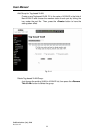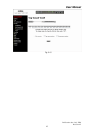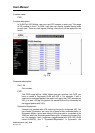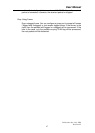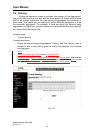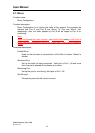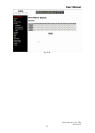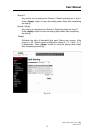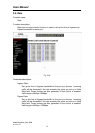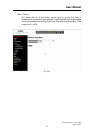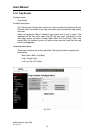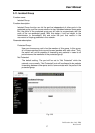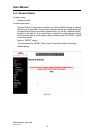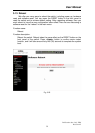User Manual
Publication date: July, 2006
Revision A2
52
3-8. QoS
Function name:
QoS Setting
Function description:
The switch offers powerful QoS function. This function supports 802.1p
(Influence the packets with tag or not and when the packets have no tag, the
packets will be added tag according to your Default Priority of Port
Configuration for tagged priority field), VLAN-tagged priority, can make
precedence of 8 priorities and Port-based (VIP port) QoS service. In VLAN-
tagged mode, there are 3 bits belonging to this priority in the vlan tagged field.
According to these 3 bits, we could arrange 8 traffic priority (0~7) and
randomly place them into one of 4 Queues that the switch offers. However,
These 4 Queues have different QoS order according to your setting of QoS
Scheduling Method. At present, the switch supports 2 kinds of QoS Scheduling
Method; the one is Weighted Round Robin, the other is Strict Priority. If we had
chosen “Weighted Round Robin” as our Scheduling Method, each Queue will
achieve QoS effect based on its different ratio of bandwidth in Weight. About
VIP Port, when some ports belong to VIP Port, the packets enter VIP port and
they will run in Queue 3 Priority followed by your assigning Weight. But while
you choose Strict Priority Scheduling Method and assign some ports as VIP
Port, VIP port will own the highest priority and get the largest bandwidth
regardless of Queue Priority when the congestion of the network happens.
Parameter description:
Scheduling Method:
Two scheduling methods are offered for QoS, one is Weighted Round
Robin, and the other is Strict Priority. The former will decide the
bandwidth that each Queue will occupy based on the ratio of Weight; the
latter will decide which port owns the highest priority in transmission
according to if the VIP port is enabled or not. Default scheduling method
is Weighted Round Robin.
Priority:
8 kinds of priorities, including 0, 1, 2, 3, 4, 5, 6 and 7.
Queue 0 (Low):
Any priority can be placed into Queue 0. Default priorities are 0 and 1.
Press <Apply> button to have the setting taken effect after completing
the setting.
Queue 1:
Any priority can be placed into Queue 1. Default priorities are 2 and 3.
Press <Apply> button to have the setting taken effect after completing
the setting.