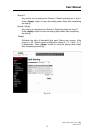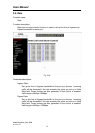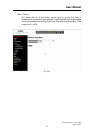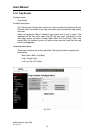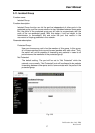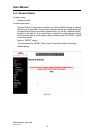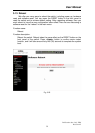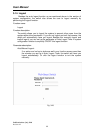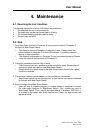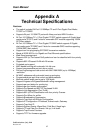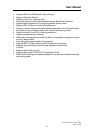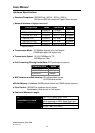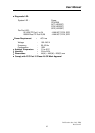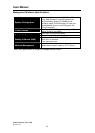User Manual
Publication date: July, 2006
Revision A2
61
4. Maintenance
4-1. Resolving No Link Condition
The possible causes for a no link LED status are as follows:
z The attached device is not powered on
z The cable may not be the correct type or is faulty
z The installed building premise cable is faulty
z The port may be faulty
4-2. Q&A
1. Computer A can connect to Computer B, but cannot connect to Computer C
through the Web-Smart Switch.
9 The network device of Computer C may fail to work. Please check the
link/act status of Computer C on the LED indicator. Try another network
device on this connection.
9 The network configuration of Computer C may be something wrong. Please
verify the network configuration on Computer C.
2. The uplink connection function fails to work.
9 The connection ports on another must be connection ports. Please check if
connection ports are used on that Web-Smart Switch.
9 Please check the uplink setup of the Web-Smart Switch to verify the uplink
function is enabled.
3. The console interface cannot appear on the console port connection.
9 Web-Smart Switch has no console port, so you cannot use console interface
to connect with Web-Smart Switch.
4. How to configure the Web-Smart Switch.
9 User can use IE browser program in window series of computer to control
the web smart functions in Web-Smart Switch. First, choose any port in
Web-Smart Switch. Then, use IE and type default IP address, 192.168.1.1,
to connect to the switch with RJ45 network line. Finally, the login screen will
appear at once.