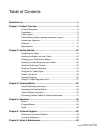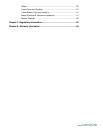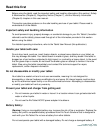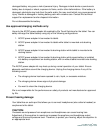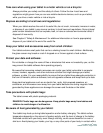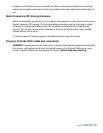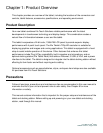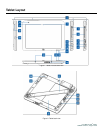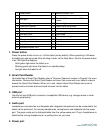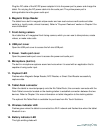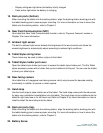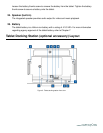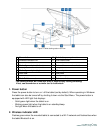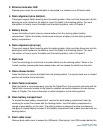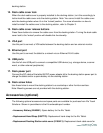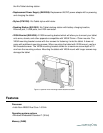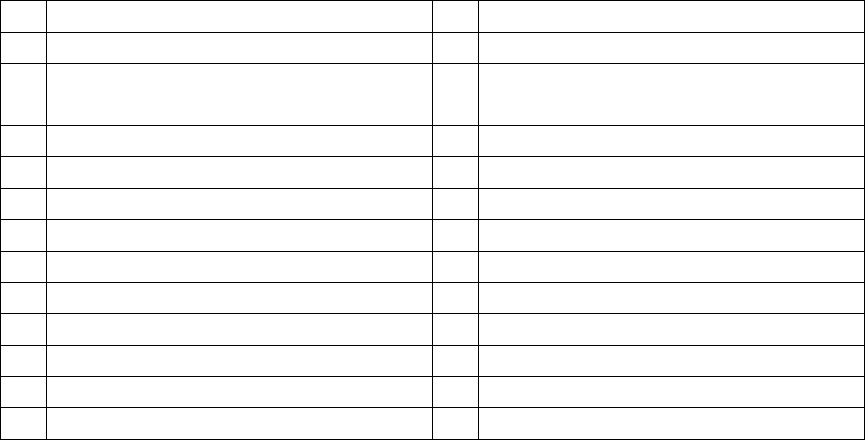
User Manual: Elo
®
Tablet
SW602113 Rev C, Page 10 of 59
1
Power button
14
Battery indicator LED
2
Smart Card Reader (SCR)
15
Dock pin ports (bottom)
3
USB port
16
Near Field Communication (NFC)
reader
4
Audio port (green)
17
Ambient light sensor
5
Power port (yellow)
18
Tablet stylus string holes
6
Magnetic Stripe Reader (MSR)
19
Tablet stylus holder port cover
7
Front-facing camera
20
Rear-facing camera
8
USB port cover
21
Hand strap
9
Power / Audio port cover
22
Dock pin ports (top)
10
Microphone (built-in)
23
Battery screw
11
Payment LED
24
Speaker (built-in)
12
Tablet-Dock connector
25
Battery
13
Wireless indicator LED
26
-
1. Power button
Press the power button to turn on / off the tablet (set by default). When operating in Windows
the tablet can also be turned off by shutting it down via the Start Menu. Next to the power button
is an LED light that displays:
- Solid green light when the tablet is on.
- Blinking green light when the tablet is on standby/sleep.
- No light when the tablet is off.
2. Smart Card Reader
Your tablet has a Smart Card Reader, refer to “Payment Features” section in Chapter 2 for more
information. Remove the Smart Card Reader slot cover that comes with your tablet in order to
access the Smart Card Reader. When not in use, restore Smart Card Reader slot cover to
prevent and/or minimize dust and liquid intrusion into the tablet.
3. USB port
Use the full-size USB port to connect a compatible USB device (e.g. storage device or other
external peripherals).
4. Audio port
Headphones, microphones, and headsets with integrated microphones can be connected to the
tablet via the audio port. Do not plug headphones, microphones, and headsets into the power
port. The green audio port is distinguishable from the yellow power port. Plug in headphones to
tablet before turning headphones on or putting them on your ears.
5. Power port