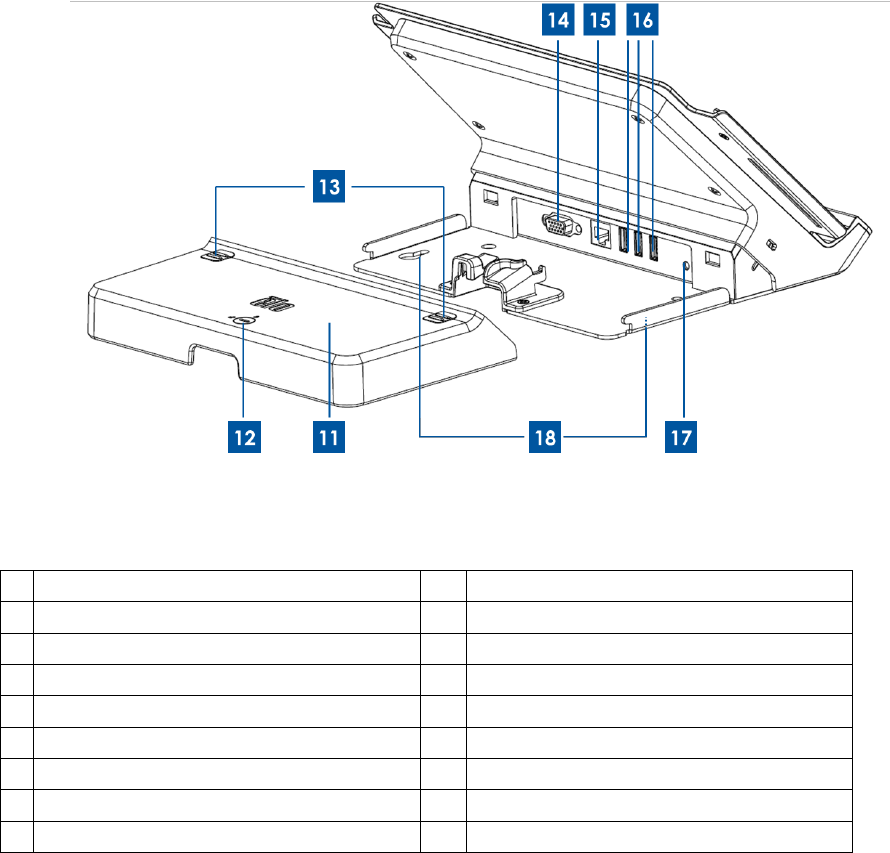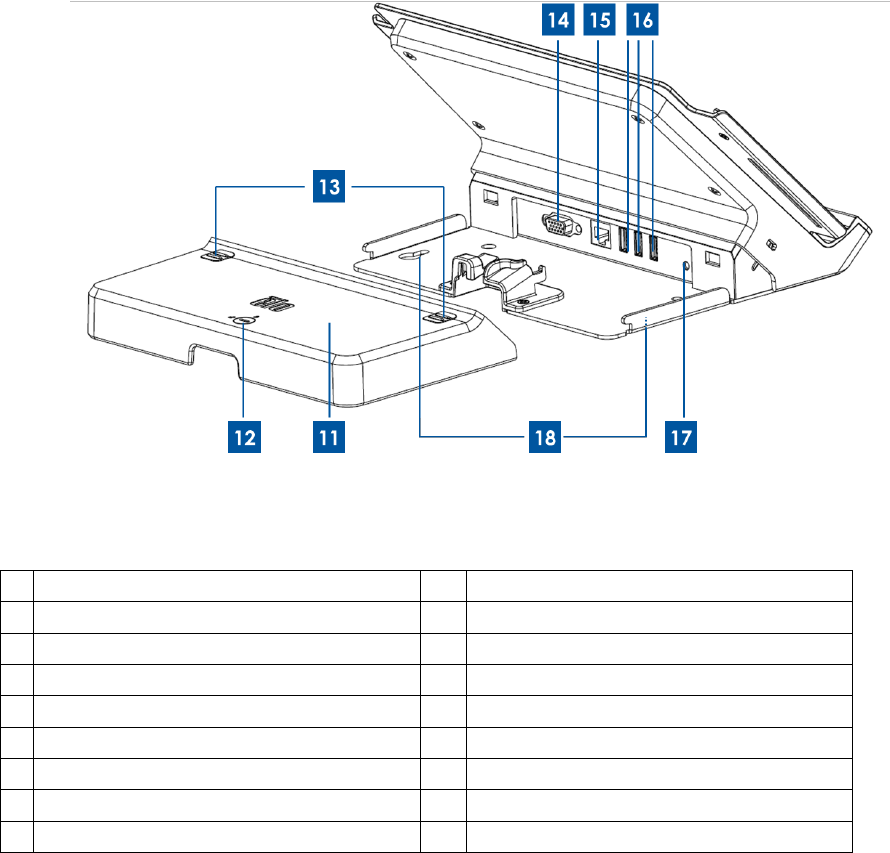
User Manual: Elo
®
Tablet
SW602113 Rev C, Page 14 of 59
Figure 4. Tablet docking station rear view
Dock alignment pins (bottom)
Dock cable cover release buttons
Dock alignment pins (top)
*The docking station will come with a set of keys for easy locking/unlocking.
If lost, use screwdriver or a similar tool to lock/unlock.
1. Power button
Press the power button to turn on / off the tablet (set by default). When operating in Windows
the tablet can also be turned off by shutting it down via the Start Menu. The power button is
equipped with LED light that displays:
- Solid green light when the tablet is on.
- Blinking green light when the tablet is on standby/sleep.
- No light when the tablet is off.
2. Wireless indicator LED
Flashes green when the mounted tablet is connected to a Wi-Fi network and flashes blue when
the tablet Bluetooth is on.