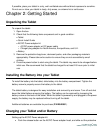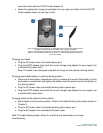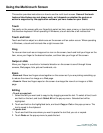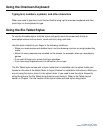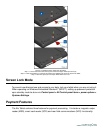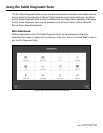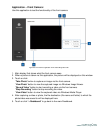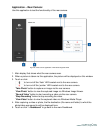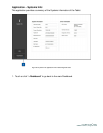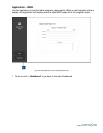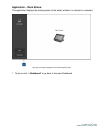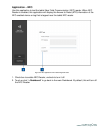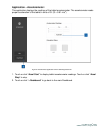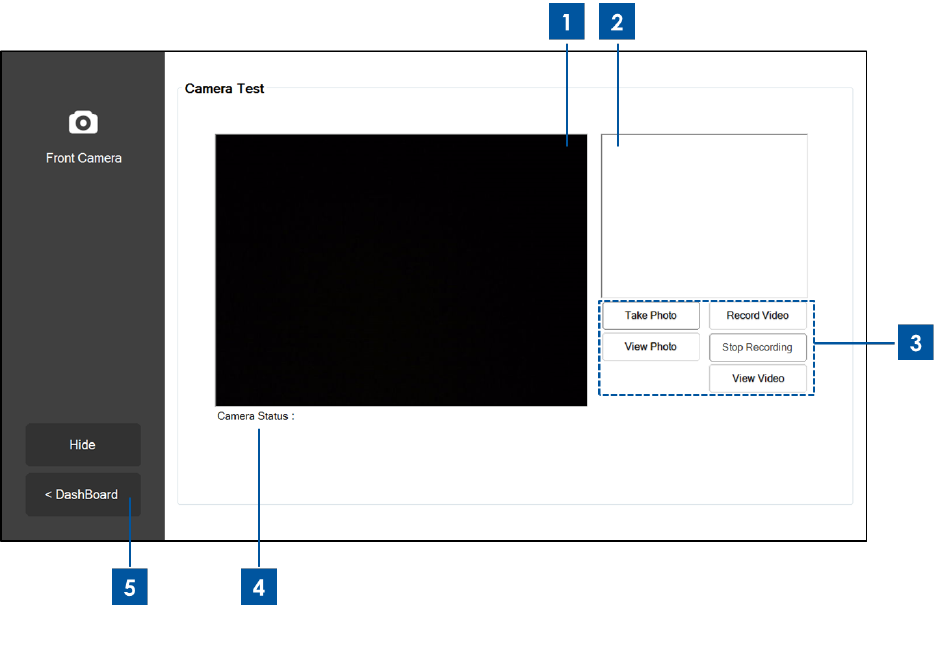
User Manual: Elo
®
Tablet
SW602113 Rev C, Page 28 of 59
Figure 9b. Front Camera application of Elo Tablet Diagnostic Suite
Application – Front Camera:
Use this application to test the functionality of the front camera.
1. Main display that shows what the front camera sees.
2. When a picture is taken via this application, the picture will be displayed on this window.
3. Touch or click:
“Take Photo” button to capture an image via the front camera.
“View Photo” button to view the captured image via Windows Image Viewer.
“Record Video” button to start recording a video via the front camera.
“Stop Recording” button to stop recording the video.
“View Video” button to view the captured video via Windows Media Player.
4. After capturing a video or photo, the file destination (file name and folder) to which the
photo/video was saved to will be displayed here.
5. Touch or click “< Dashboard” to go back to the main Dashboard.