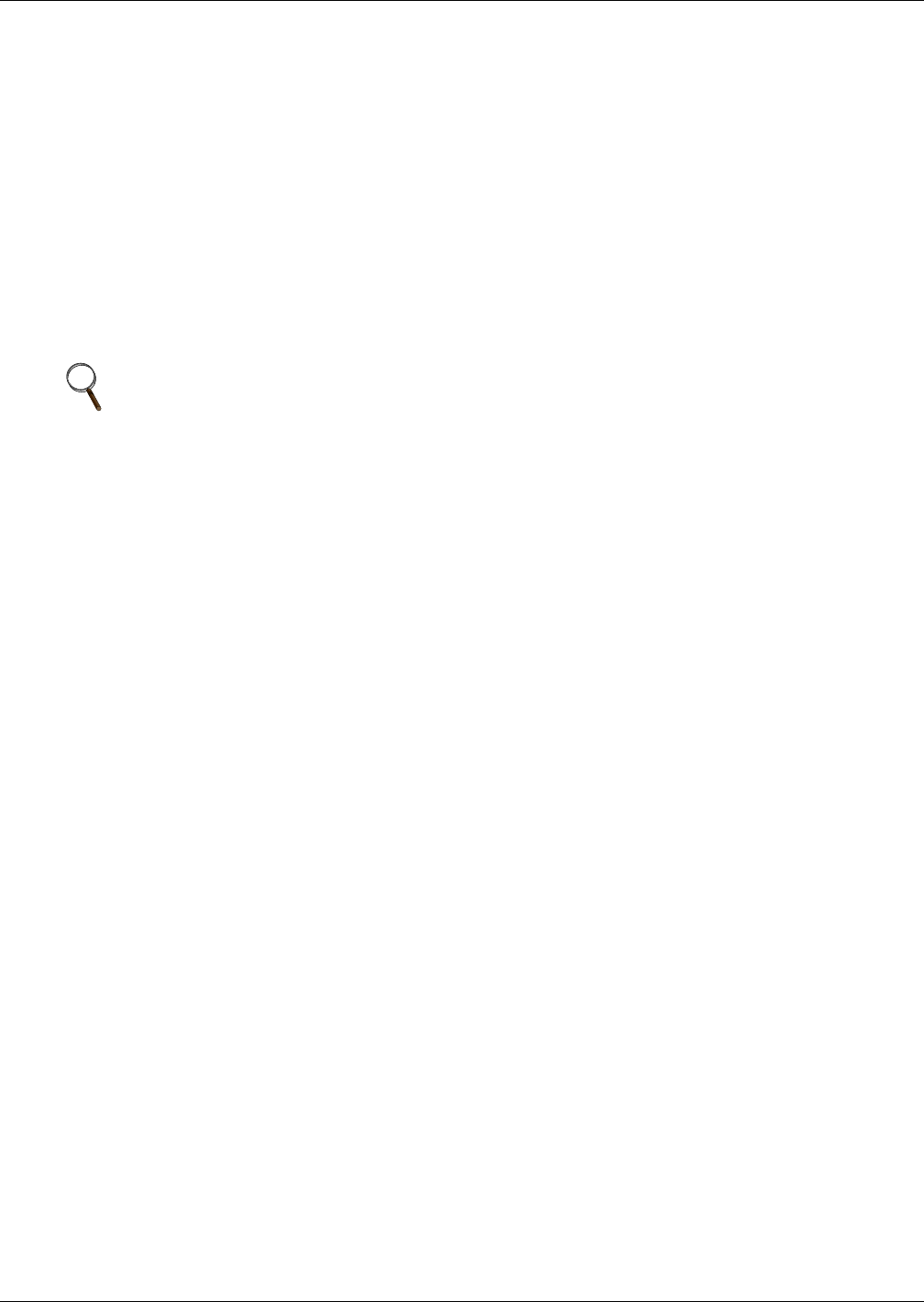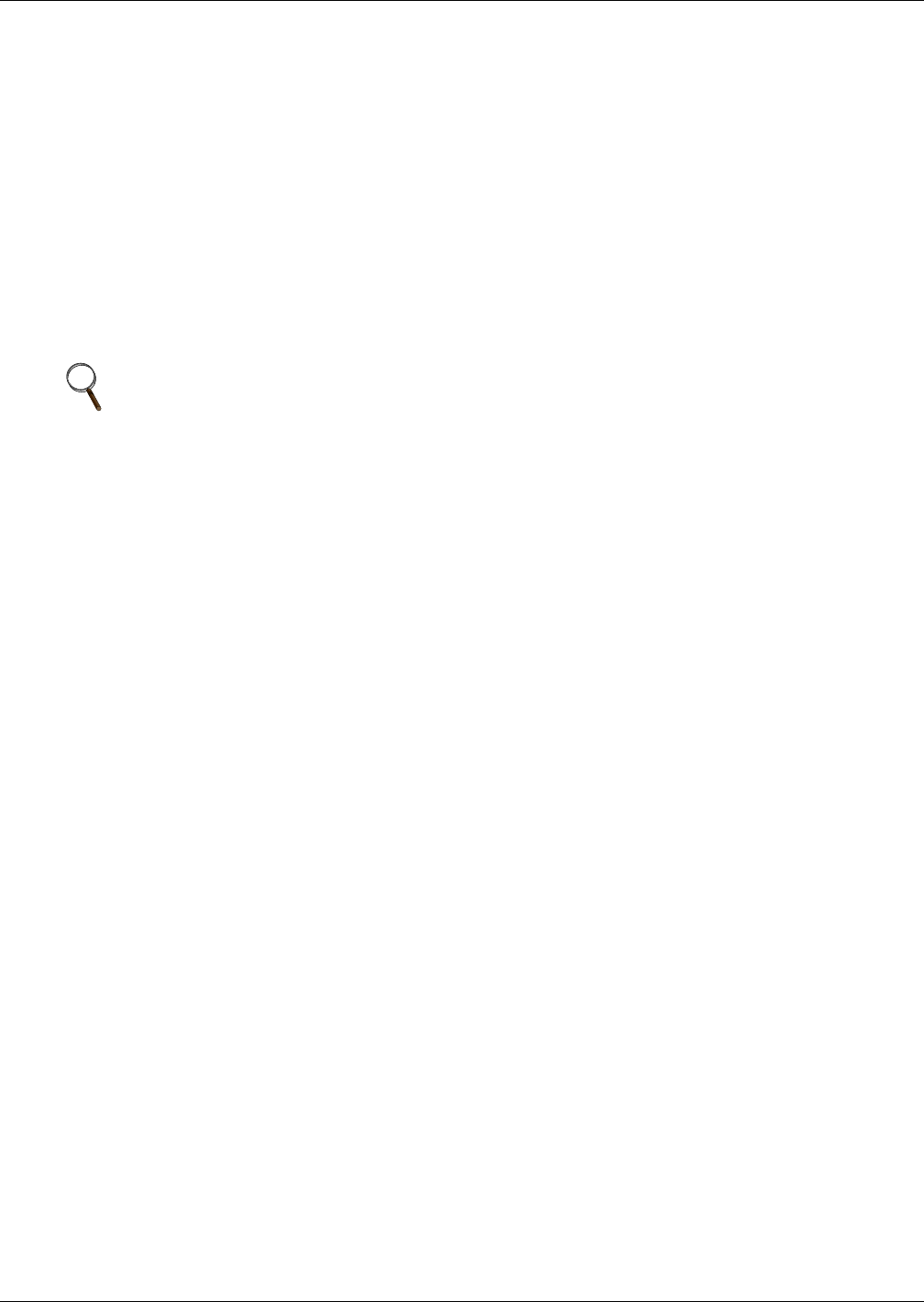
Liebert STS2 Touch Screen Display
102
To use the History Log:
1. Select LOGS from the menu bar to open the Logs menu.
2. Select either HISTORY LOG 1 or HISTORY LOG 2 from the menu.
3. Select the appropriate buttons to replay the log:
• Select PREV to go to the previous frame in the sequence.
• Select NEXT to go to the next frame in the sequence.
• Move the green cursor to the location from which you would like to play the sequence of
events.
• Select REPLAY to play the frames automatically from the point of the cursor.
• Select STOP to halt the replay.
• Select RESET to return to the first frame in the log.
4. Select EXIT to close the History Log. The data remains in the log.
• Use CLEAR HLOGS to remove the data from both history logs.
13.6.3 Source Transfers
The Source Transfer choice (SOURCE XFERS) allows you to manually select a preferred source.
To switch the primary source, refer to the instructions in 10.2 - Manual Transfer / Preferred
Source Selection.
13.6.4 Startup Procedure
You can access instructions for starting the Liebert STS2 from the menu bar.
• From the menu bar, select STARTUP PROC.
These instructions are also provided on 10.1 - Normal System Turn-On for Color Graphical display
units and 14.2.1 - Normal System Turn On for LED Display units.
13.6.5 Bypass Procedure
You can access instructions for bypassing the static transfer switch from the menu bar.
• From the menu bar, select BYP. PROC.
The instructions are provided in the display panel.
Bypass procedures are also discussed in 10.4 - Maintenance Bypass for Color Graphical display
units and 14.2.3 - Maintenance Bypass for LED Display units.
13.6.6 Help
You can select an event in the Event Display to display more information about that event in the Dis-
play Panel. This same help is also available in 16.0 - Event Message Help Text.
13.6.7 Logo
The Logo menu choice shows the Liebert and Emerson logo in the Display panel.
13.7 Cleaning the LCD Touch Screen
If the touch screen requires cleaning, use a pre-moistened towelette designed for cleaning CRTs, or
dampen a soft, non-abrasive cloth with a very mild cleaning solution.
Do not spray the cleaner directly onto the touch screen, as drips may run down into the screen and
damage the equipment.
Close all menus and dialog boxes before cleaning the touch screen.
NOTE
Event and History Logs are protected by security. The password or a disabled key lockout is
required on such equipped units to clear these logs.