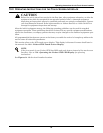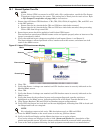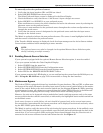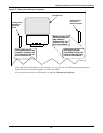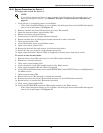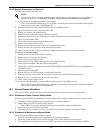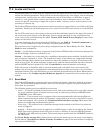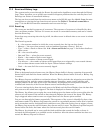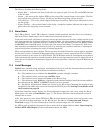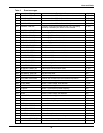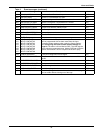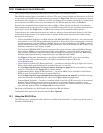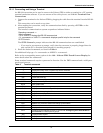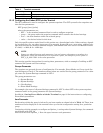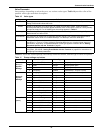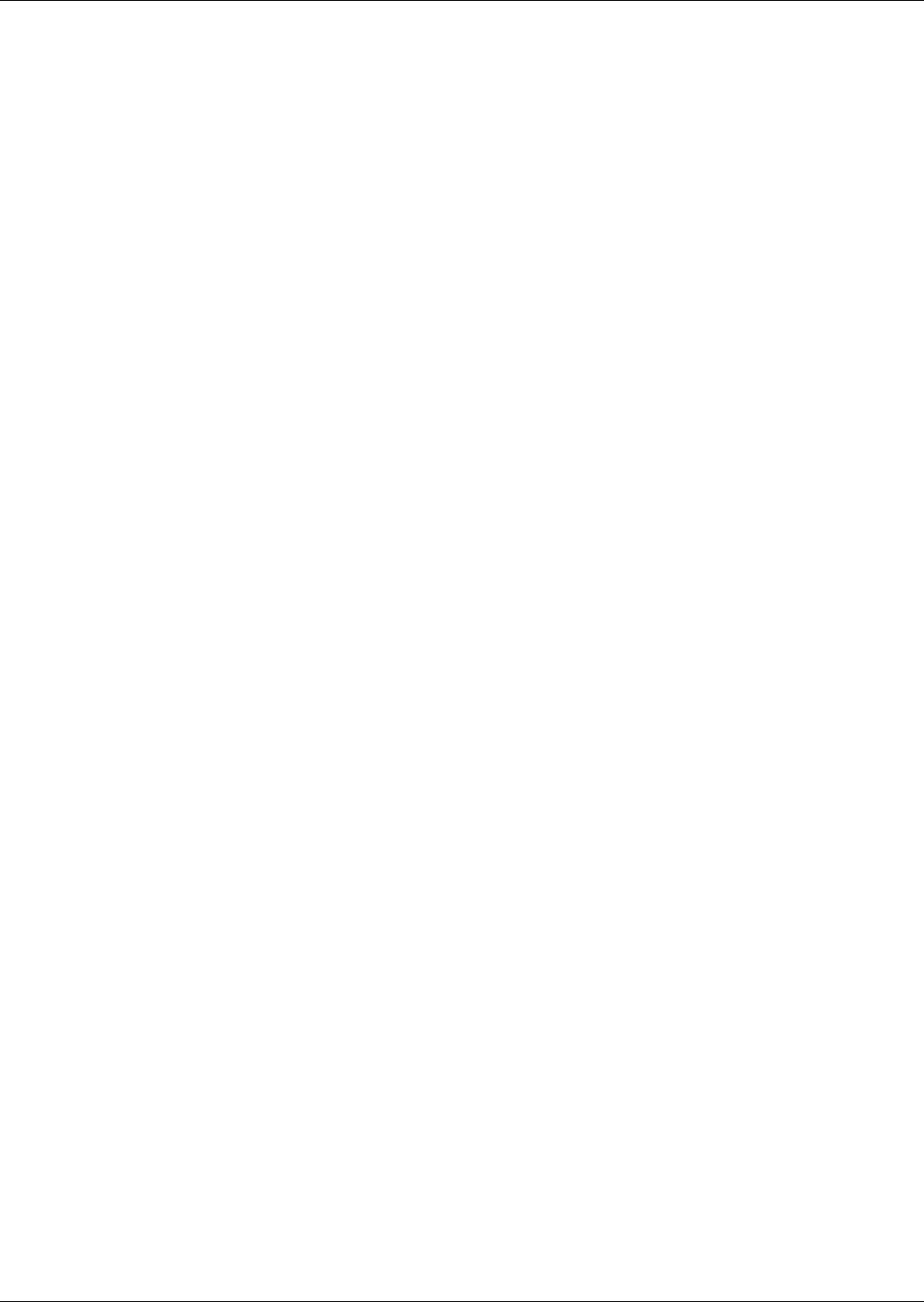
Alarm and Faults
72
11.2 Event and History Logs
The system tracks events through the Events Log and tracks significant events through the History
Logs. These logs allow you to quickly spot trends or diagnose problems that the unit may have had.
Both logs are written in nonvolatile memory.
The logs can be accessed from the touch screen menu or the RS-232 port. See 13.6.2 - Logs for more
instructions on viewing the logs from the touch screen. See Table 9 - Terminal commands on
page 77 for the RS-232 interface commands used to access the logs.
11.2.1 Event Log
The events are tracked in sequence of occurrence. The sequence of occurrence is identified by date,
time, and frame number. The last 512 events are stored in a nonvolatile memory and can be viewed
from the Event Log.
Event logs wrap, meaning when the log is full, the oldest event is deleted when a new event is written
to the log.
The Event Log tracks:
• # — the sequence number in which the event occurred since the log was last cleared.
• Message — the event that occurred, such as Ambient Overtemp., Source 1 Fail, etc.
• Type — either a Fault or Alarm. See 11.0 - Alarm and Faults on page 71 for further details on
these events.
• ID — the event identifier.
• Date and Time — when the event occurred.
• Faults — the number of fault events logged.
• Alarms — the number of alarm events logged.
• User Alarms — the number of alarm events logged that were triggered by user-created alarms,
such as those alarms created with the Input Contact Isolator settings.
• Total — the sum of all the events currently logged.
11.2.2 History Log
When a designated major alarm occurs, the History Status buffer is frozen, capturing 64 sequential
frames before and after the alarm condition. When the History Status buffer is frozen, a History Log
is created.
Two History Logs are available to track major alarms. This log includes the triggering event plus the
surrounding events, and the system voltages, currents, frequency, power, source selection and
breaker positions at the time of the event. The History Log displays the 64 sequential frames, in
4-millisecond intervals, of the Present Status screens surrounding the event.
If you are viewing the log from the touch screen, the Mimic and the Event Display show the data that
was present as the alarm was triggered. The data is displayed as frames are played.
The History Log allows you to replay the events leading up to the alarm and the events right after the
alarm to see the status of the switch at that time and diagnose the cause of the alarm. The History
Log is triggered when certain events are tripped that have the Freeze option enabled.
You can run through the frames sequentially. The sequence of the events is identified by date, time,
and frame number. The History Log frames are stored in a nonvolatile memory buffer that is continu-
ously overwritten until a designated fault condition occurs. When the fault occurs to trigger a freeze,
the History Log stores the next 23 frames, then freezes until it is reset. The History Log then keeps 40
frames before the fault, the frame where the fault occurred, plus the next 23 frames.
The History Log should not be reset until the fault condition that caused the buffer to freeze is
reviewed and investigated by a qualified service technician. After the alarm condition has been cor-
rected, the History Log can be cleared.