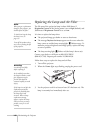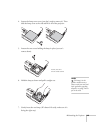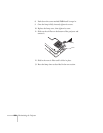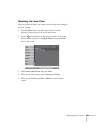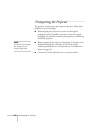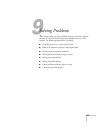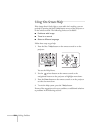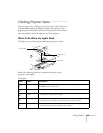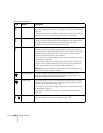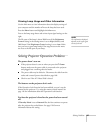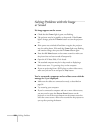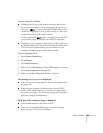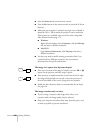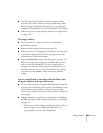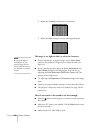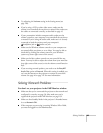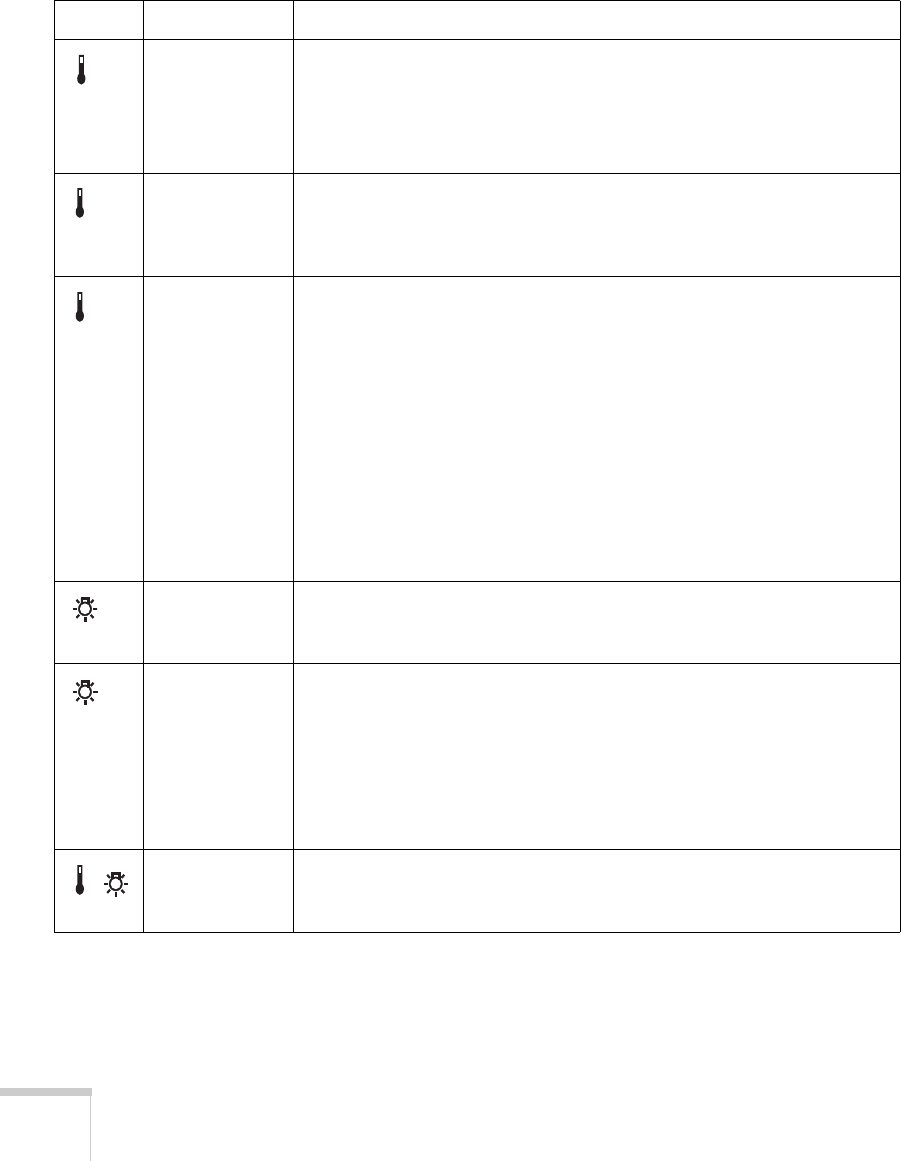
156 Solving Problems
Flashing red There is a problem with the fan or temperature sensor. The air filter or
vent may be clogged. Clean them or replace the air filter as described on
page 147.
If this does not resolve the problem, stop using the projector, disconnect
the power cable, and contact Epson as described on page 168.
Flashing orange Rapid cooling is in progress. Although this is not an abnormal condition,
projection will stop automatically if the temperature rises higher. Make
sure there is plenty of space around and under the projector for
ventilation, and that the air filter and vents are clear.
Red The projector is overheating, which turns the lamp off automatically.
Wait until the cooling fan stops, then unplug the power cord. Plug the
power cord back in and press the
P Power button. Make sure the room
temperature is not above 95 °F (35 °C), and there is plenty of space
around and under the projector for ventilation.
The air filter or vent may be clogged. Clean them or replace the air filter
as described on page 147.
If the projector continues to overheat after you clean the air filter, the
problem may be caused by damage to the cooling fan or temperature
sensor. Contact Epson for help as described on page 168.
Warning: Except as specifically explained in this User’s Guide, do not
attempt to service this product yourself.
Flashing orange It’s time to replace the lamp. See page 148 for instructions. If you
continue to use the lamp after the replacement warning, there is an
increased possibility that the lamp may break.
Flashing red The lamp may be burnt out. First make sure the lamp cover is securely
installed. If that’s not the problem, let the lamp cool, remove the lamp,
and replace it as described on page 148.
The air filter or vent may be clogged. Clean them or replace the air filter
as described on page 147.
If this does not resolve the problem, contact Epson as described on
page 168.
Flashing red Power is cut off because of an internal problem. Unplug the power cord
and contact Epson for help, as described on page 168.
Status lights (continued)
Light Status Description