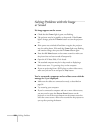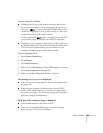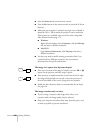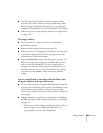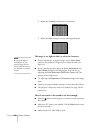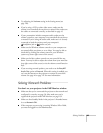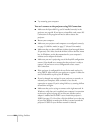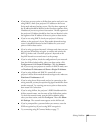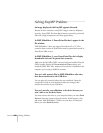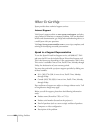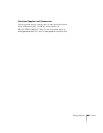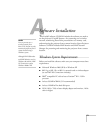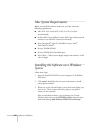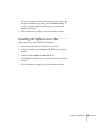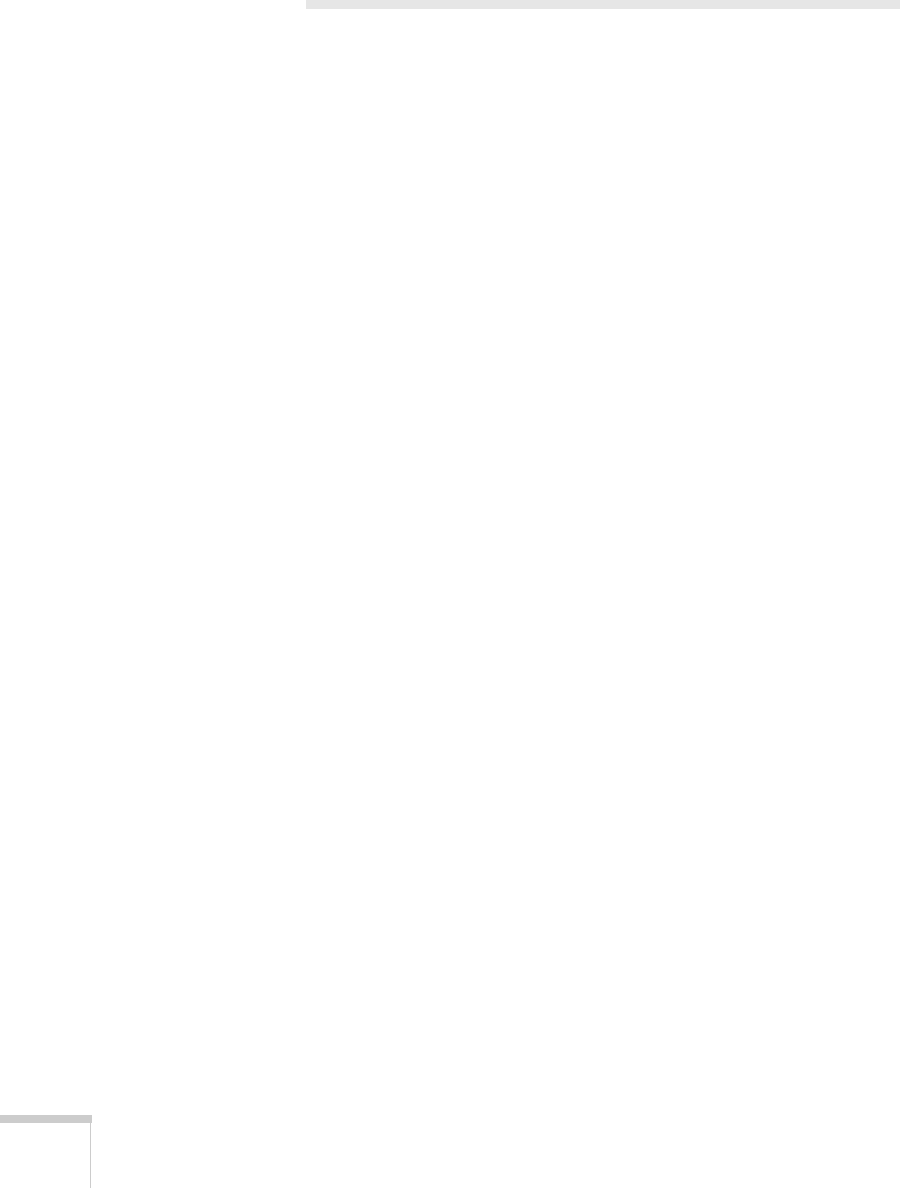
166 Solving Problems
Solving EasyMP Problems
An image displayed with EasyMP appears distorted.
Because of their resolution, some JPEG images cannot be displayed
correctly. Some JPEG files from digital cameras cannot be previewed.
Files with a high compression ratio may appear blurry.
In EMP SlideMaker 2, PowerPoint files don’t appear in the
file window.
EMP SlideMaker 2 does not support PowerPoint 95 or 97. Files
created in these versions of PowerPoint must be opened and resaved in
PowerPoint 2000 or later.
In EMP SlideMaker 2, your PowerPoint files don’t display
thumbnails and can’t be pasted into scenarios.
Make sure the MS Office JPEG converter has been installed. Run the
Office installer, display the
Converters and Filters option, and
install the JPEG filter. Also, make sure PowerPoint is installed on the
computer you’re using to build the scenario.
You can’t edit scenario files in EMP SlideMaker after they
have been transferred to the USB drive.
You can only edit scenarios before they are transferred. Open the
scenario files saved on your hard drive, make any changes, then
transfer the scenario to your USB drive.
You can’t transfer your slideshow to the drive because you
aren’t able to see the drive letter.
You must connect the drive to your computer before you select Send
Scenario
from the Scenario Option(s) menu. If this happens, close
and restart EMP SlideMaker 2. Make sure your drive is connected
before you select
Send Scenario.