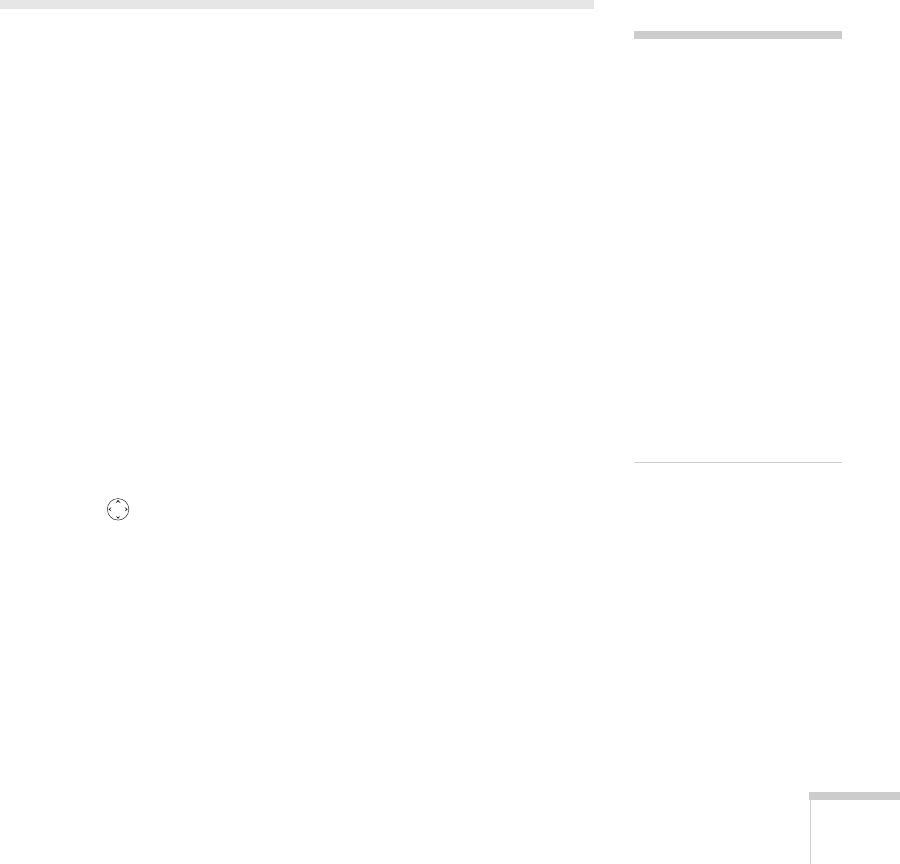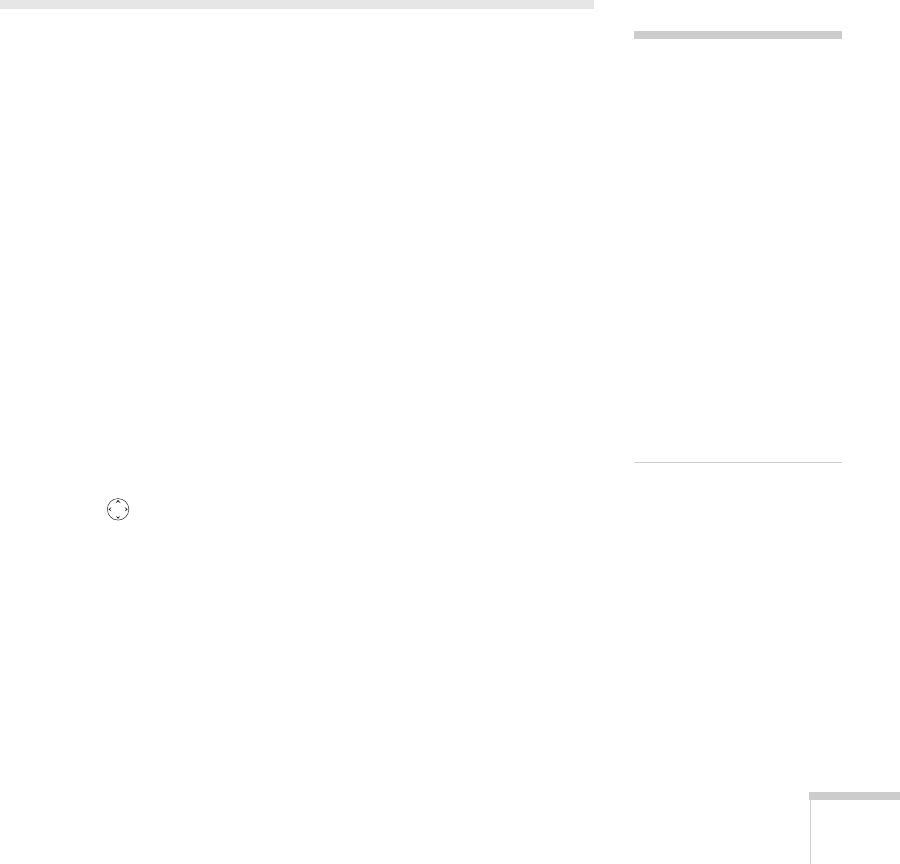
Presenting from a Digital Camera or External Drive 97
■ Screen switching time
Sets the display time for each image. Choose No if you want
to change slides manually.
■ Effect
Lets you choose from various transitions between slides, such
as Dissolve or Wipe.
4. When you’re done, highlight
OK and press Enter. Your changes
are permanently saved with each folder—even if you turn off the
projector or disconnect the drive or camera.
Presenting Image Files From a Digital
Camera
This section explains how to project individual image files on your
digital camera using EasyMP PC Free mode and a USB cable
connection.
Follow these steps:
1. Connect your digital camera (see page 44).
2. Turn on your digital camera.
3. Turn on the projector and the remote control, if they’re not
already on.
4. Select EasyMP as the source by pressing the
EasyMP button on
the remote control. If your camera complies with the DCIM
standard, you’ll see a
DCIM folder appear on the EasyMP PC Free
screen.
5. Use the pointer button on the remote control to position the
cursor on the folder and press
Enter.
6. Select
Open Folder in the drop-down menu. When the folder
opens, you see another folder with your manufacturer’s name.
7. Position the cursor on the folder and press
Enter.
8. Select
Open Folder. You see your image files when the folder
opens.
note
Most digital cameras also
have the ability to play
internal slideshows.
Depending on the kind of
cable you have, you can
connect a camera with a
video or A/V out port to the
projector’s
Video or
S-Video port and transmit
your camera’s slideshow
directly to the projector. You
must press the
Video or
S-Video button on the
remote control to select the
correct signal source. See
pages 40 or 41 for details.