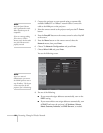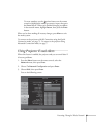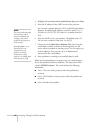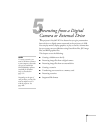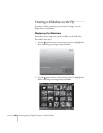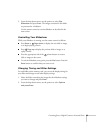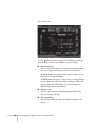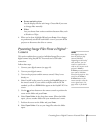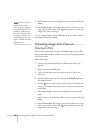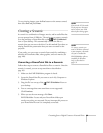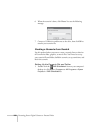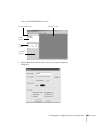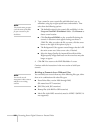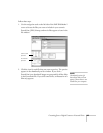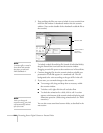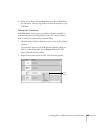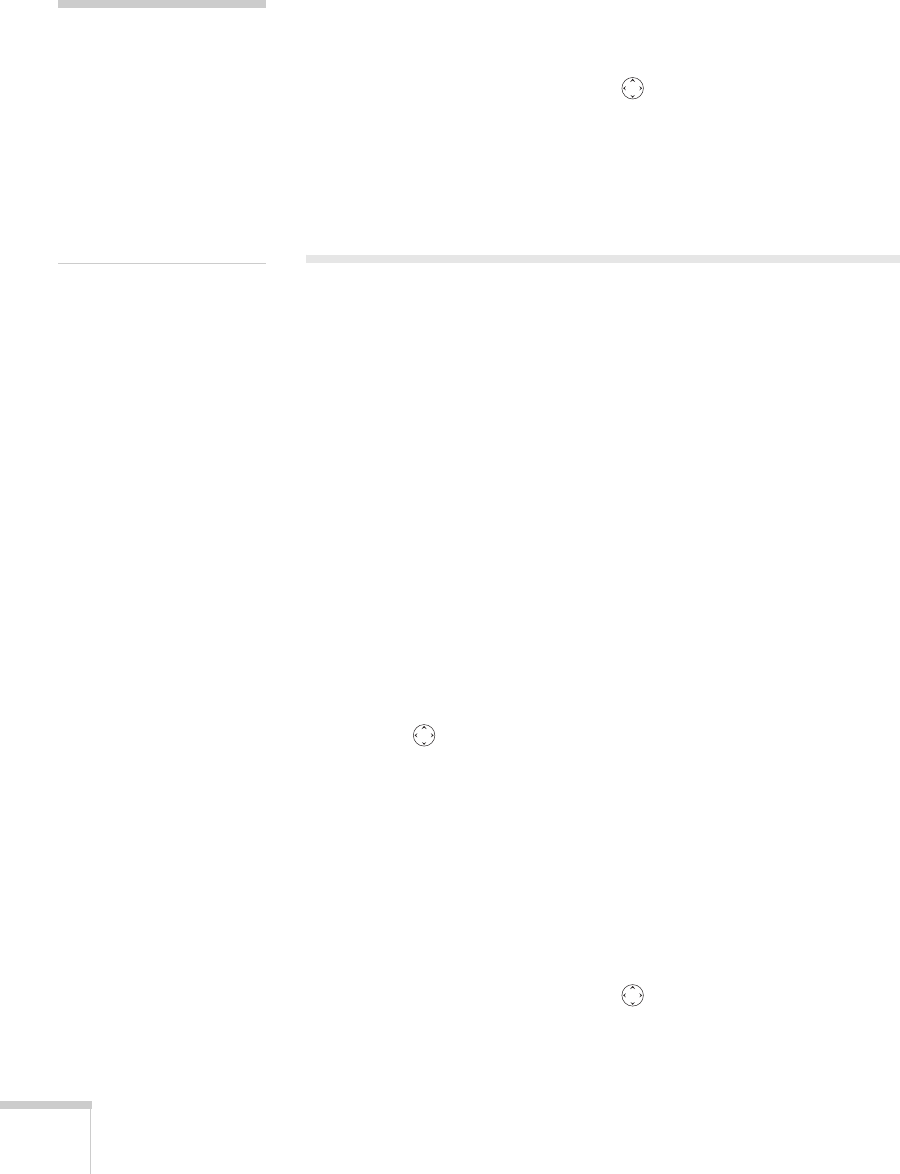
98 Presenting from a Digital Camera or External Drive
9. Position the cursor on the image file you want to project and press
Enter.
10. Select
View Image. The image is projected on the screen. If you
want, you can press a side of the pointer button to rotate the
image while you’re viewing it.
To stop viewing images, press the
Esc button on the remote control,
then select
Exit and press Enter.
Presenting Image Files From an
External Drive
This section explains how to project individual image or movie files
from an external hard drive or flash memory drive using EasyMP and
a USB connection.
Follow these steps:
1. Connect your external hard drive or flash memory drive (see
page 44).
2. Plug in your external hard drive.
3. Turn on the projector and the remote control, if they’re not
already on.
4. Select EasyMP as the source by pressing the
EasyMP button on
the remote control.
5. Use the pointer button on the remote control to position the
cursor on the folder where your photos or movies are stored and
press
Enter.
6. Select
Open Folder. You see your image files when the folder
opens.
7. Position the cursor on the image file you want to project and press
Enter.
8. Select
View Image. The image is projected on the screen. If you
want, you can press a side of the pointer button to rotate the
image while you’re viewing it.
note
Make sure your camera
shows up on your desktop as
a drive letter. If it does, it is
probably a USB mounted
device and will work with
the projector software. The
EasyMP software does not
support TWAIN-compliant
digital cameras.