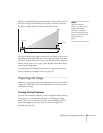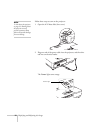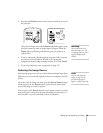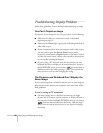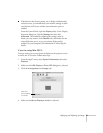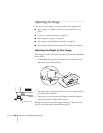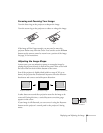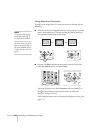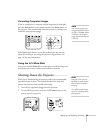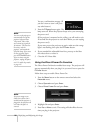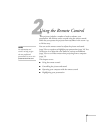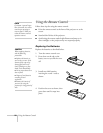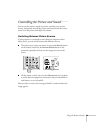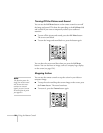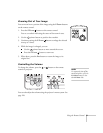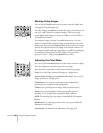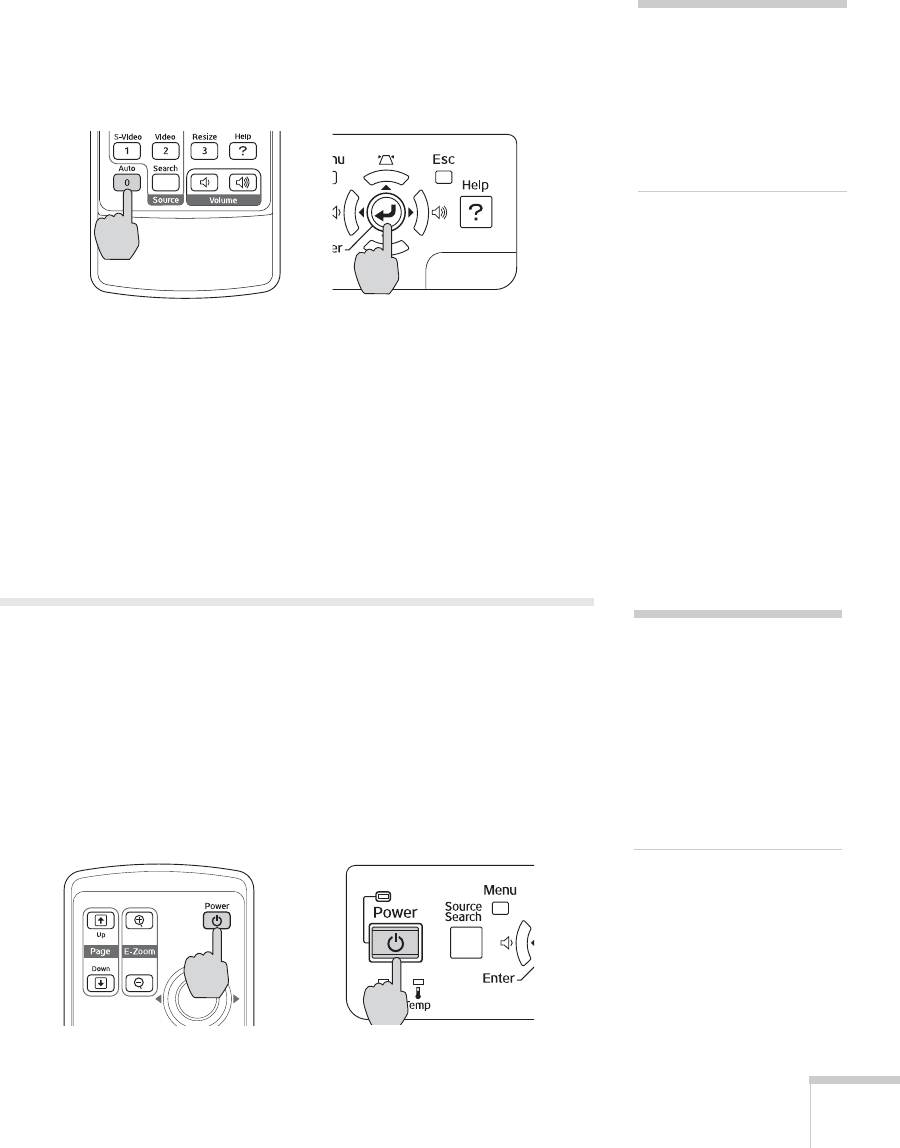
Displaying and Adjusting the Image 25
Correcting Computer Images
If you’re connected to a computer and the image doesn’t look right,
press the
Auto button on the remote control or the Enter button on
the projector. This automatically resets the projector’s tracking, sync,
resolution, and position settings.
If the
Auto button doesn’t correct the problem, you may need to
adjust the tracking or sync using the projector’s Signal menu. See
page 119 for more information.
Using the A/V Mute Slide
You can use the A/V Mute slide to temporarily turn off the image and
sound when you want to redirect your audience’s attention.
Shutting Down the Projector
When you’ve finished using the projector, follow the recommended
procedure to shut it down. This extends the life of the lamp and
protects the projector from possible overheating.
1. Turn off any equipment plugged into the projector.
2. To turn off the projector, press the red P
Power button on the
remote control or projector.
note
You must be projecting an
image for this button to have
any effect. The
Auto button
works only with computer
images projected through the
VGA port.
note
Lamp life results will vary
depending on mode selected,
environmental conditions,
and usage.
Turn off this product when
not in use to prolong the life
of the projector.