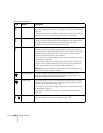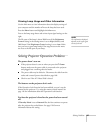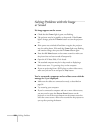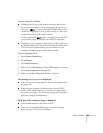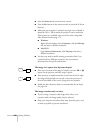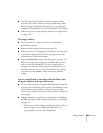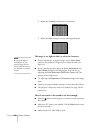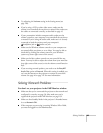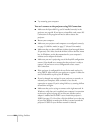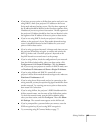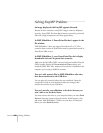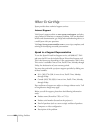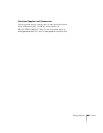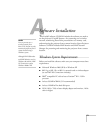164 Solving Problems
■ Try restarting your computer.
You can’t connect to the projector using NS Connection.
■ Make sure the Epson 802.11g card is installed correctly in the
projector; see page 48. If you have to reinstall the card, restart NS
Connection or the program will not be able to detect the
projector.
■ Restart your computer.
■ Make sure your projector and computer are configured correctly;
see page 51 (Ad Hoc mode) or page 57 (Access Point mode).
■ Make sure that you have sufficient wireless signal strength (above
50 percent). On a Mac, check the AirPort icon on the Mac menu
bar. In Windows, see the documentation for your computer’s
wireless card or adapter for details.
■ Make sure you aren’t projecting one of the EasyMP configuration
screens. (You should see a message that the projector is ready to
connect.) If you have to exit a configuration screen, restart
NS Connection.
■ If the projector is configured for Access Point mode and you’re
using DHCP, allow time for your projector to appear. It takes the
server a little while to pick up the IP address.
■ If you’ve changed any settings for your projector or network, or
restarted your computer, allow a minute or two for the
connection to appear. If you’re using AirPort, try turning AirPort
off and then on again.
■ Make sure that you’re trying to connect to the right network. In
Windows, verify that you’ve enabled your computer’s connection
to the access point (see page 63) or that your wireless card or
adapter is enabled and its SSID is set to match the projector’s
ESSID (see page 55). On a Mac, click the AirPort icon at the top
of your Mac desktop to make sure AirPort is turned on and the
projector’s ESSID or your AirPort network is selected.