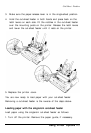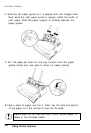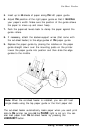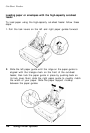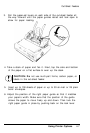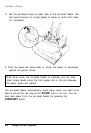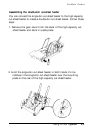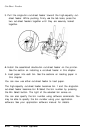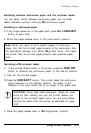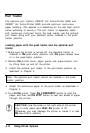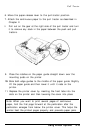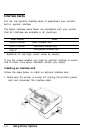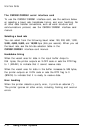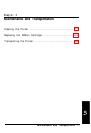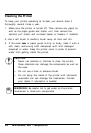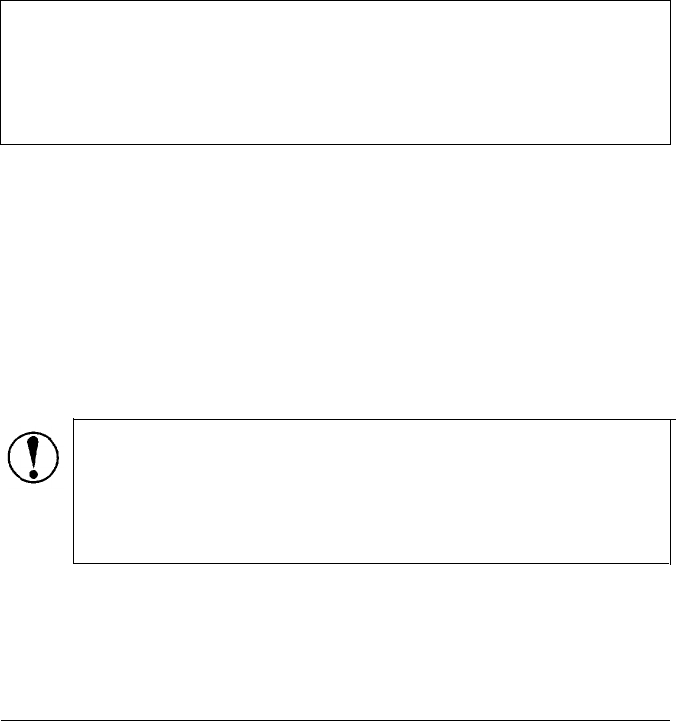
Cut-Sheet Feeders
Switching between continuous paper and the cut-sheet feeder
You can easily switch between continuous paper and cut-sheet
feeder operation without removing the continuous paper.
Switching to continuous paper
1. If any single sheets are in the paper path, press the LOAD/EJECT
button to eject them.
2. Move the paper-release lever to the push-tractor position.
Note: When you want to print several pages of continuous
paper, fold the first printed page forward at the perforation after
the perforation emerges from below the printer cover. This helps
the printer feed the printed pages properly and prevents paper
jams.
Switching to the cut-sheet feeder
1. If any printed sheets remain in the printer, press the TEAR OFF
button to advance the continuous paper to the tear-off position.
2. Tear off the printed pages.
3. Press the LOAD/EJECT button. The printer feeds the continuous
paper backward to the standby position. The paper is still
attached to the push tractor but is no longer in the paper path.
CAUTION: Never feed labels backward. Labels can easily
come off their backing and jam the printer. Before you
switch to the cut-sheet feeder when you are using labels,
remove the labels from the printer as described on page
2-25.
4. Place the paper-release lever in the single-sheet position.
Using Printer Options 4-11