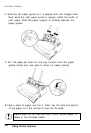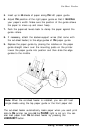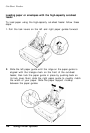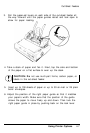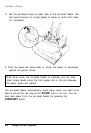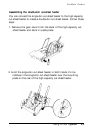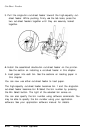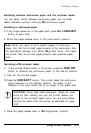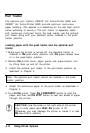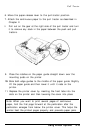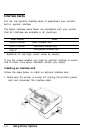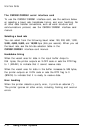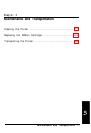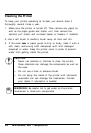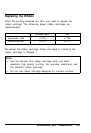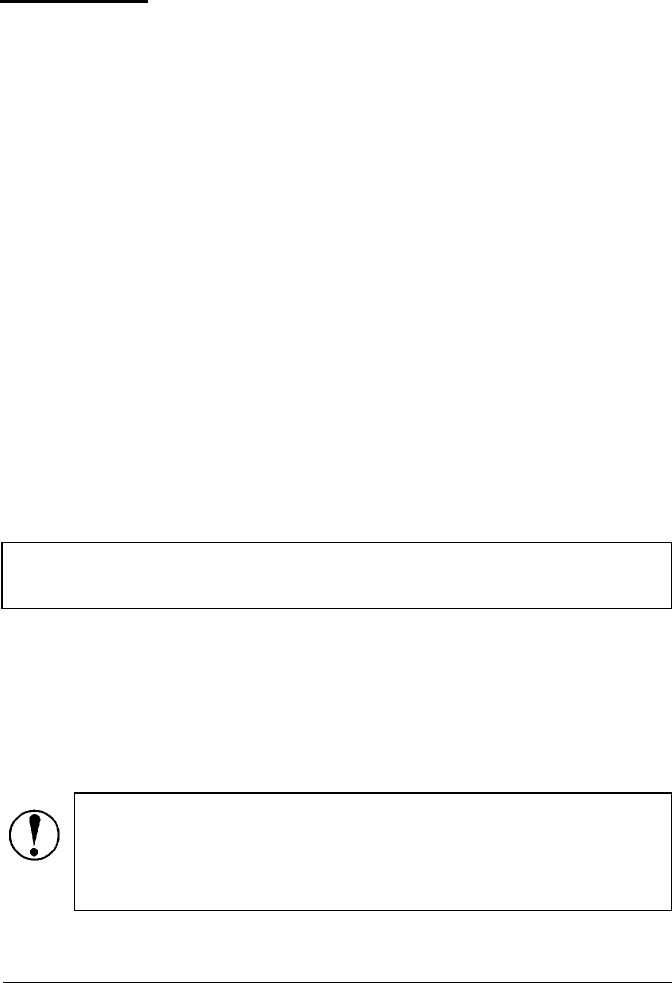
Pull Tractor
The optional pull tractors, C80019* (for ActionPrinter 5000) and
C80022* (for ActionPrinter 5500) provide optimum continuous
paper handling. (The asterisk is a substitute for the last digit, which
varies according to country.) The pull tractor is especially useful
with continuous multi-part forms. For best results, use the optional
pull tractor along with your standard tractor installed in the push-
tractor position.
Loading paper with the push tractor and the optional pull
tractor
1. Make sure the printer is turned off, the standard tractor is
installed in the push-tractor position, and the paper-release lever
is in the push-tractor position.
2. Remove the printer cover, paper guide, and paper-tension unit
by lifting them up and off the printer.
3.
Install the optional pull tractor in the pull-tractor position as
described in Chapter 2.
Note: The optional pull tractor cannot be installed in the push-
tractor position.
4.
Attach the continuous paper to the push tractor as described in
Chapter 2.
5. Turn on the printer. Press the LOAD/EJECT button to load the
paper, and then use the LF/FF button to feed two sheets of paper
through the printer.
CAUTION: Use the knob on the right side of the printer
only to clear paper jams when the printer is off.
Otherwise, you may damage the printer or cause it to lose
the top-of-form position.
4-12
Using Printer Options